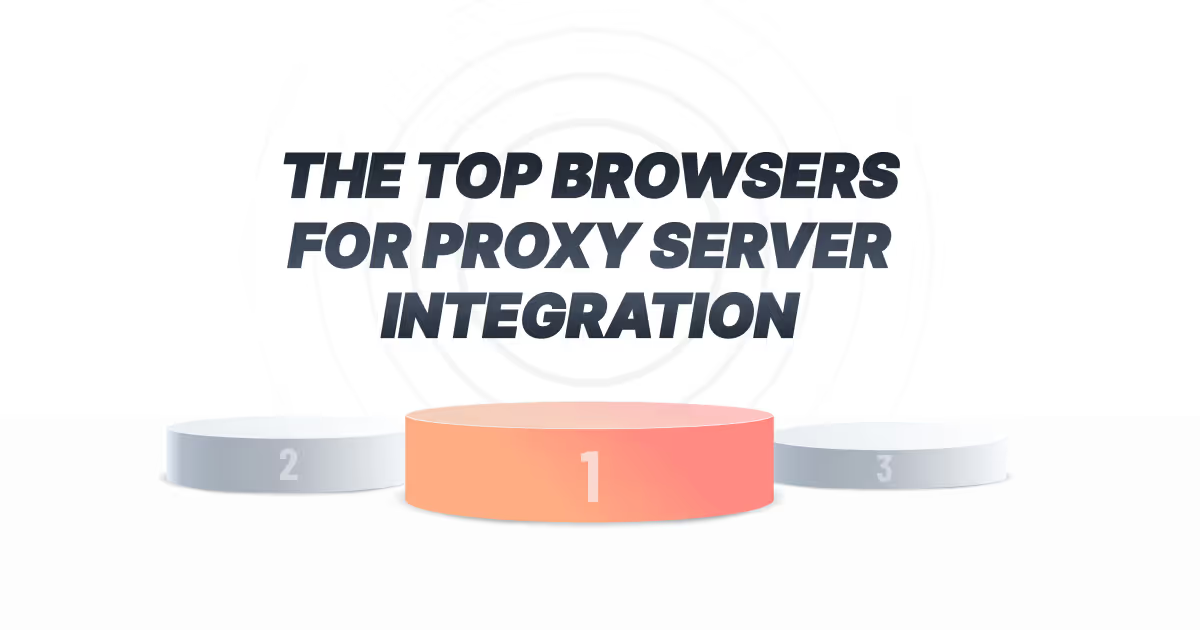
When you access the internet using a browser with proxy settings, the website "sees" the IP address of the proxy server rather than your own. This feature in web browsers creates numerous potential opportunities. However, it can be quite a challenge to choose the right browsers with proxy settings to use because of the different features each one offers. Before diving into the top browsers for proxy server integration, let's first discuss the benefits of using proxy servers.
💡#DidYouKnow: Using residential proxies can increase your perceived anonymity by a staggering 92% compared to standard proxies?
Benefits of Proxy Servers
Beyond anonymity, proxy servers offer several advantages:
- Enhanced Security: Encrypting your communication, they act as a shield against malicious attacks and data breaches.
- Content Filtering: Restrict access to harmful or inappropriate websites, handy for parents or organizations.
- Bypassing Censorship: Access geo-restricted content or websites blocked by your ISP or local region.
- Task Automation: Automate repetitive tasks like web scraping or data collection.
However, it's important to understand that proxy servers also come with limitations:
- Potential Performance Impact: Some proxy servers, especially free ones, can slow down your internet connection.
- Reliability Concerns: Free proxies can be unreliable and may disconnect frequently.
- Security Risks: Free or low-quality proxies may inject malware or steal your data.
When choosing a browser for proxy use, consider these key factors:
- Proxy Compatibility: Supports various protocols like HTTP(S), SOCKS4, and SOCKS5 (like Firefox, catering to a wider range of proxy options).
- Privacy Features: Built-in privacy settings and security options for enhanced protection.
- User Interface: A browser with a simple and intuitive interface for configuring and managing proxy settings can make the process easier and more efficient.
- Performance: Maintains reasonable browsing speed while using proxies.
- Extensions: Ability to leverage extensions for further customization and proxy management (especially valuable for Chrome users who account for 74% of the market and have access to a vast ecosystem of extensions) (Oberlo, 2022).
Top 5 Browsers to Use With Proxies
Setting up a proxy is possible in nearly any browser, as most of them come with built-in support for proxies. Here's a rundown of the five best browsers to use with proxy settings, allowing you to improve your online privacy, bypass geo-restrictions, and automate certain tasks.
Mozilla Firefox
Firefox may not be as popular as it once was, but it still has dedicated users who are loyal to it. This is not surprising, as it remains a speedy browser, compatible with various platforms, and equipped with advanced security features like DOM Inspector and Error Console, which are valued by some proxy users.
Mozilla Firefox has the option to utilize the same proxy settings as your operating system, but it also allows for separate proxy configurations. The browser is capable of supporting HTTP(S), SOCKS4, and SOCKS5 proxies. Additionally, it provides the ability to establish a list of specific addresses for direct access. Installing proxy manager extensions further simplifies proxy management within Firefox. You can also turn proxy settings on and off without manually configuring them for every use..
How to Configure a Proxy Server in Firefox
Step 1: Launch your Firefox browser--> Scroll down to Network Settings --> Click "Settings..."
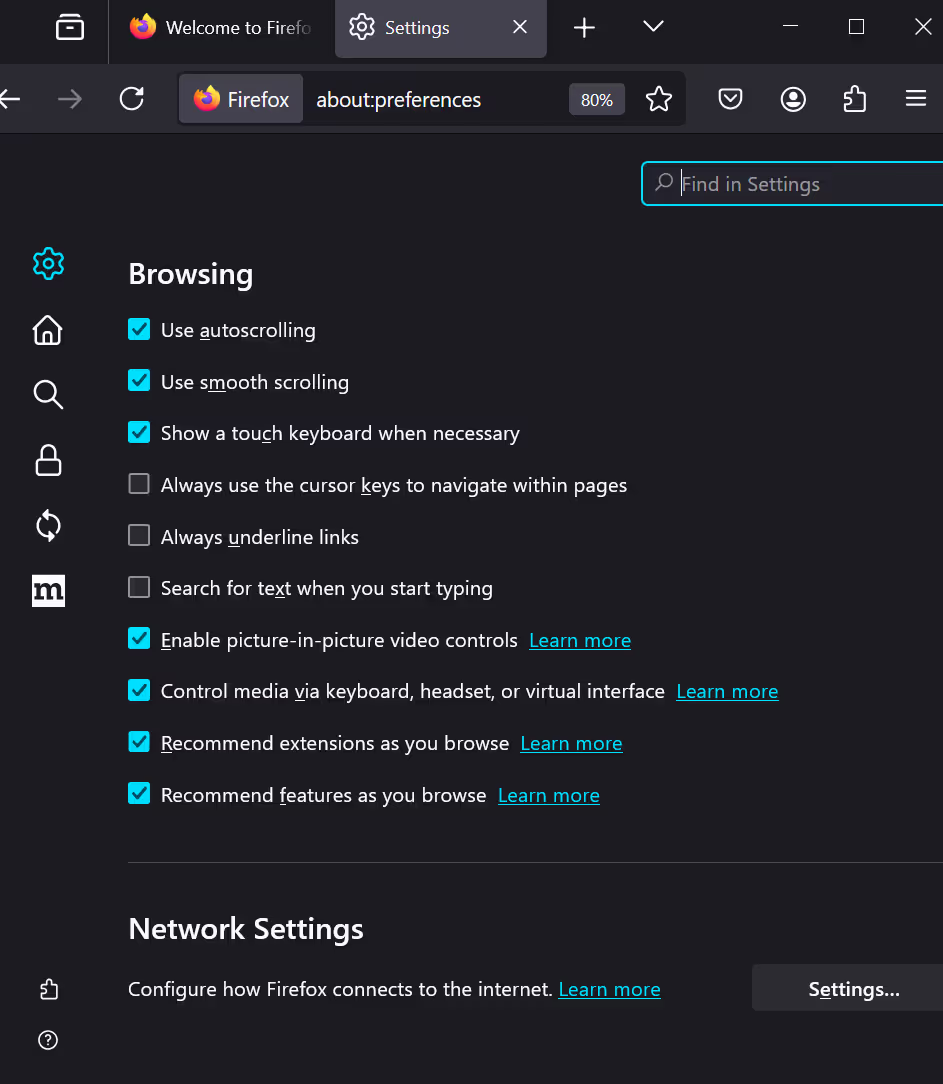
Step 2: In the Connection Settings window, by default, Firefox is set to "Use system proxy settings". Select Manual proxy configuration.
No proxy: The proxy server settings configured in your system will not be utilized by Firefox.
Auto-detect proxy settings for this network: The Web Proxy Auto-Discovery Protocol (WPAD) will be utilized by Firefox to identify the suitable proxy for your network. This functionality is often applied solely within business and educational networks to automatically setup all networked PCs with the required proxy configurations.
Use system proxy settings: Proxy settings in Firefox depend on the proxy settings that are set up in your system settings. If there is no system-wide proxy configuration, Firefox will not utilize a proxy.
Manual proxy configuration: You have the option to configure manual proxy setup specifically for Firefox.
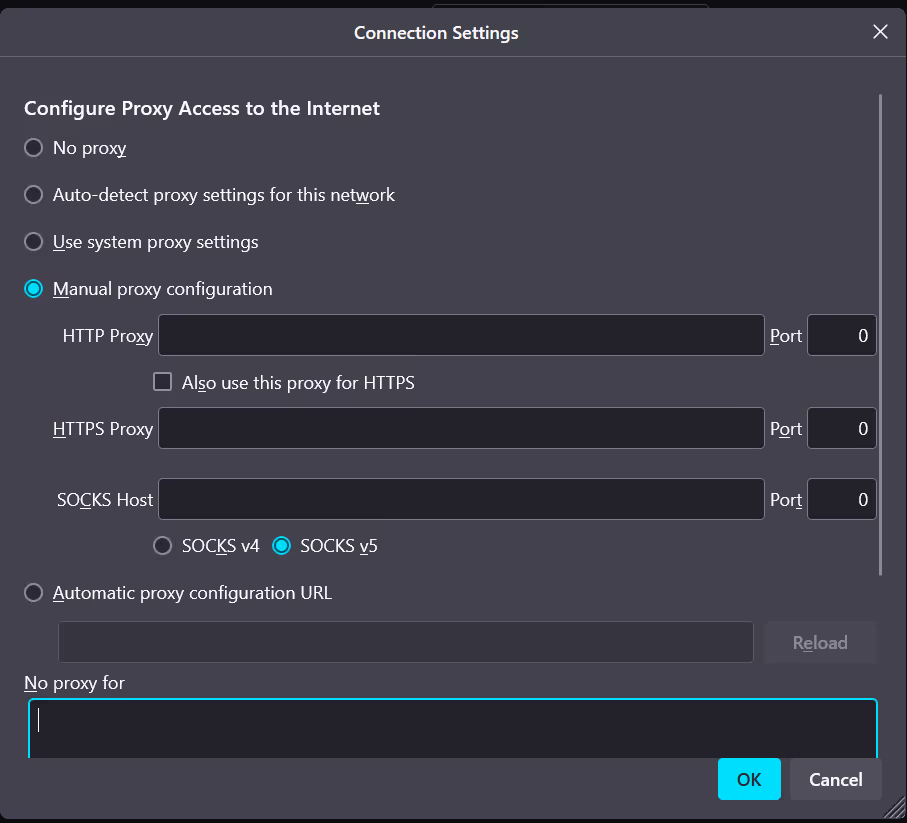
Step 3: Enter your proxy information. HTTP Proxy: Enter the proxy IP address and port number. For other proxy types like SSL Proxy, FTP Proxy, and SOCKS Host, fill in the appropriate details if necessary.
Step 4: Set Proxy Exceptions (Optional). In the No Proxy for field, add any websites that should bypass the proxy. Separate multiple addresses with commas.
Step 5: Click OK to save your settings.
Step 6: Verify Connection. Visit a website (e.g., joinmassive.com) to ensure your proxy is working correctly.
Vivaldi
Built on Chromium, Vivaldi stands out for its strong focus on user privacy. Unlike Chrome, Vivaldi doesn't rely on Google's servers for syncing, ensuring end-to-end encryption of user data. Your browsing history, downloads, and personal information are stored locally, enhancing privacy.
Vivaldi lacks built-in proxy settings and relies on the computer's proxy settings. However, you can use Chrome extensions in Vivaldi to manage proxies seamlessly. This compatibility allows you to benefit from Vivaldi's privacy features while efficiently using proxies.
How to set up a proxy in Vivaldi Browser
Step 1: Open the Vivaldi browser.
Step 2: Click the Vivaldi menu button in the upper left corner and select Settings.
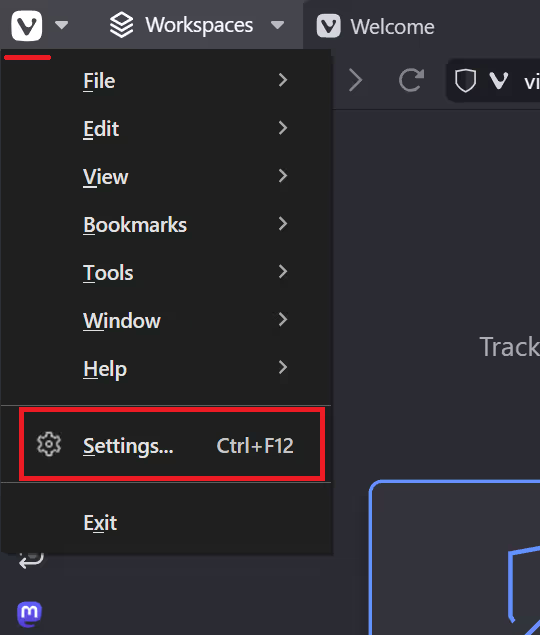
Step 3: In the Settings window, go to the Network section.
Step 4: Click on "Proxy Settings", which opens the system's proxy settings (Windows settings).
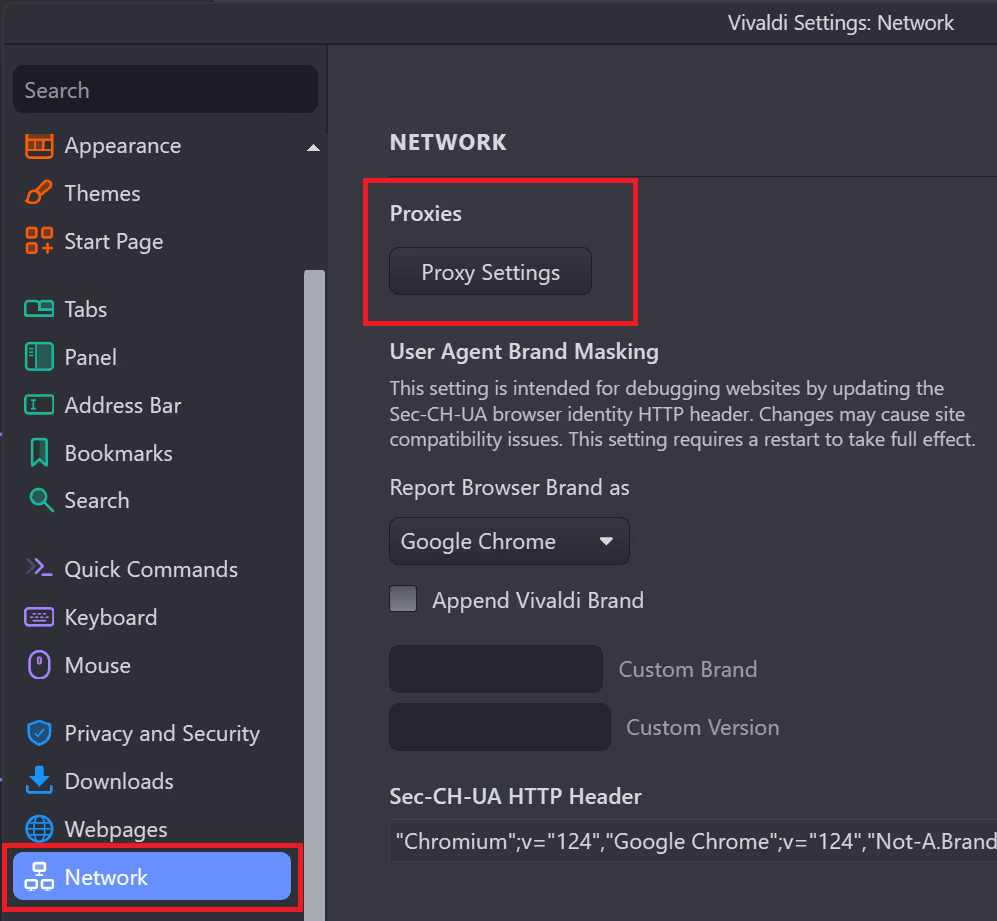
Step 5: Set up your system's proxy settings
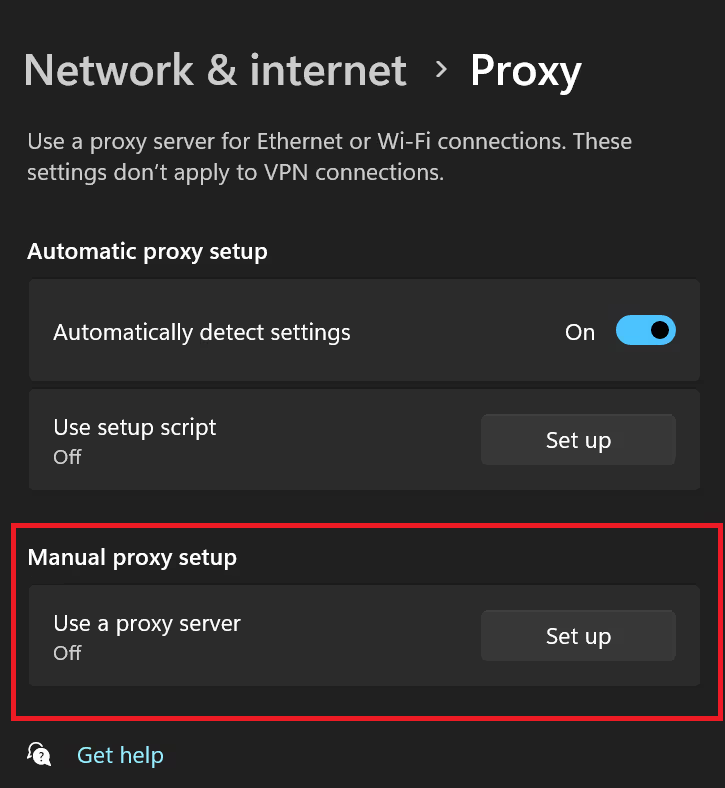
Step 6: Enter your proxy username and password for authorization.
Step 7: Click OK to save and close the settings.
Brave
Brave has gained significant attention for its privacy-centric approach, blocking ads and trackers by default. This ensures user data is not stored on Brave's servers. Because of its ad-blocking capabilities, Brave can load pages up to three times faster than Chrome.
Brave is built on Chromium—while it doesn't have dedicated proxy settings, you can still use Chrome extensions to manage proxies. These allow you to integrate proxy use into Brave, combining the browser's privacy features with enhanced anonymity provided by proxies.
How to set up a proxy in Brave
Step 1: Open Brave browser.
Step 2: Go to Settings. Click the three lines in the upper-right corner. Select Settings.
Step 3: Open Proxy Settings. Scroll down and click System. Click Open your computer’s proxy settings.
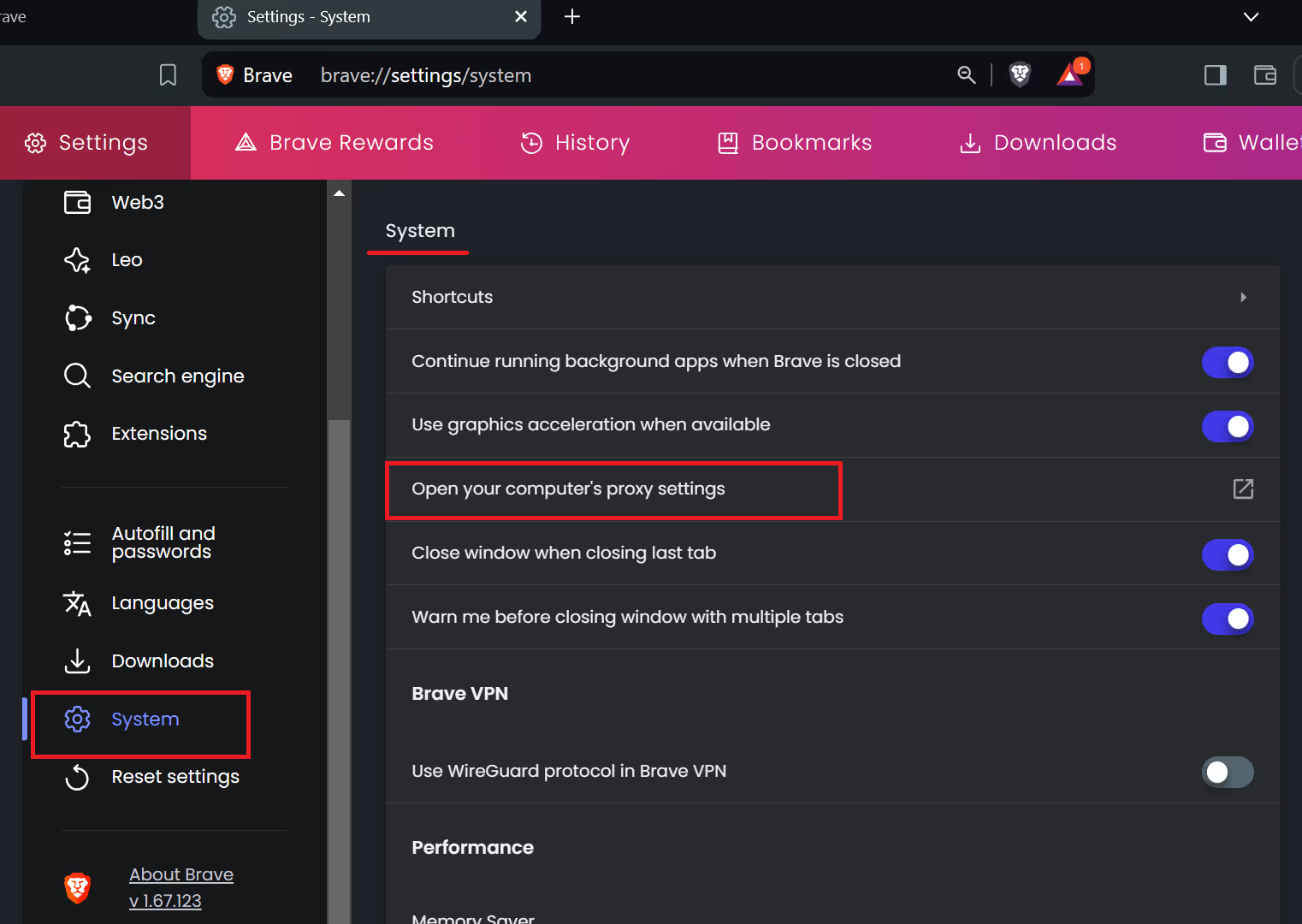
Step 4: Configure Proxy (based on your OS):
- Windows:
- Turn on Use a proxy server.
- Enter the proxy IP and port.
- Click Save.
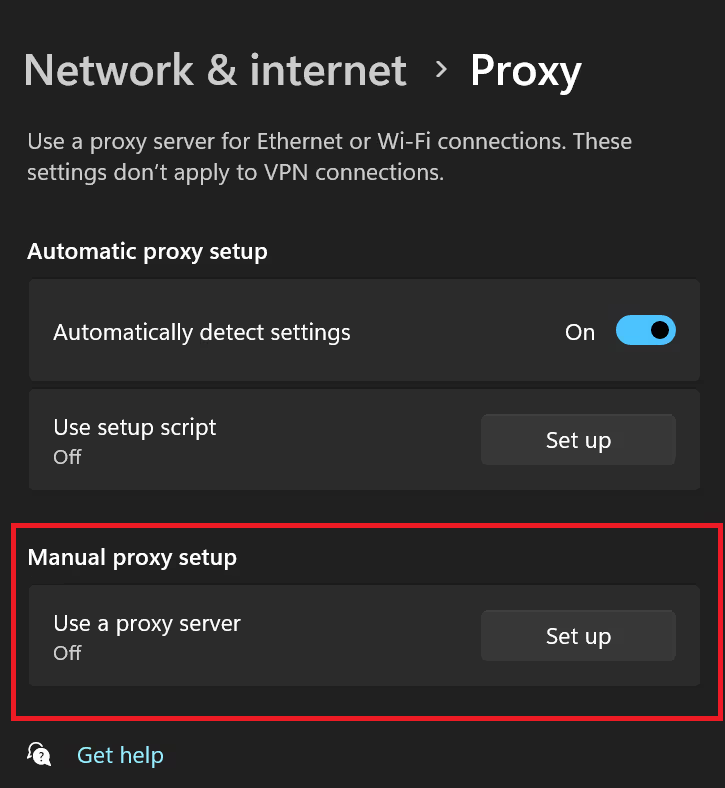
- Mac:
- Select your network and click Advanced.
- Go to the Proxies tab.
- Check the proxy type and enter the IP and port.
Step 5: Click OK and then Apply.
Step 6: Restart Brave browser to ensure the changes take effect.
Microsoft Edge
Microsoft Edge, the modern successor to Internet Explorer, offers a fast and efficient browsing experience optimized for Windows users. Edge comes pre-installed on Windows devices and provides excellent protection against malware and phishing with features like SmartScreen, InPrivate search, and Password Monitor.
Edge doesn't include dedicated proxy settings but supports Chrome extensions, making it easy to add proxy functionality. By using proxy nanager extension, you can manage proxies in Edge, combining the browser's security features with enhanced online privacy.
How to set up a proxy in Edge
Step 1: Open Microsoft Edge.
Step 2: Go to Settings. Click the three dots in the upper-right corner. Select Settings.
Step 3: Open Proxy Settings. Scroll down and click System and performance. Click Open your computer’s proxy settings.
Step 4: Configure Proxy (based on your OS):
- Windows:
- Turn on Use a proxy server.
- Enter the proxy IP and port.
- Click Save.
- Mac:
- Select your network and click Advanced.
- Go to the Proxies tab.
- Check the proxy type and enter the IP and port.
Step 5: Click OK and then Apply.
Step 6: Restart Microsoft Edge.
Google Chrome
For users heavily integrated into Google's ecosystem with tools like Gmail, Google Drive, and Google Docs, Chrome is often the browser of choice due to its robustness and extensive library of extensions. However, Chrome lacks built-in proxy settings. When you navigate through the settings, it directs you to your computer's proxy settings, meaning you need to set up proxies at the OS level, which applies to all browsers and applications.
Fortunately, Chrome's extension ecosystem addresses this limitation. Proxy manager extensions enable you to manage proxies directly within Chrome. This allows you to handle different proxy protocols and switch between multiple proxy profiles easily, providing flexibility and control over your browsing experience.
Choosing the right browser for proxy integration can significantly enhance your online privacy and security. By considering the factors mentioned above and selecting one of these top browsers, you can navigate the internet with greater confidence and peace of mind.
How to set up a proxy in Google Chrome
Step 1: Launch Chrome.
Step 2: Click the three dots in the top-right corner. Choose Settings.
Step 3: Open Proxy Settings. Scroll down and select System from the left menu. Click on Open your computer’s proxy settings.
Step 4: Set Up Proxy (depending on your OS):
- Windows:
- Enable Use a proxy server.
- Input the proxy IP and port.
- Click Save.
- Mac:
- Choose your network and click Advanced.
- Go to the Proxies tab.
- Select the proxy type and enter the IP and port.
Step 5: Click OK and then Apply.
Step 6: Restart Chrome.
Top Browser Comparison
Here's a comparison of the top popular browsers:
<table class="GeneratedTable">
<thead>
<tr>
<th>Browser</th>
<th>Pros</th>
<th>Cons</th>
<th>Proxy Compatibility</th>
</tr>
</thead>
<tbody>
<tr>
<td>Mozilla Firefox</td>
<td>Advanced privacy features, customizable settings</td>
<td>Lacks dedicated extension menu</td>
<td>HTTP(S), SOCKS4, SOCKS5</td>
</tr>
<tr>
<td>Vivaldi</td>
<td>Strong privacy focus, Chromium-based for extensions</td>
<td>No built-in proxy settings</td>
<td>Chrome extensions supported (compatible with many residential proxy providers)</td>
</tr>
<tr>
<td>Brave</td>
<td>Blocks ads and trackers, prioritizes speed</td>
<td>No dedicated proxy settings</td>
<td>Chrome extensions supported (compatible with many residential proxy providers)</td>
</tr>
<tr>
<td>Microsoft Edge</td>
<td>Optimized for Windows users, extension compatibility</td>
<td>No built-in proxy settings</td>
<td>Chrome extensions supported (compatible with many residential proxy providers)</td>
</tr>
<tr>
<td>Google Chrome (with extension)</td>
<td>Extensive extension ecosystem, integrates with Google services</td>
<td>Requires third-party extension</td>
<td>Chrome extensions supported (compatible with many residential proxy providers)</td>
</tr>
</tbody>
</table>
For even greater anonymity, consider residential proxies. Remember, the 26% of internet users seeking enhanced privacy often prioritize reliable and secure solutions (Statista, 2018). Opting for reputable residential proxy providers ensures optimal performance, safeguards your data, and empowers you to truly take control of your online experience.
Choosing the Right Browser
Choosing the right browser depends on your needs and the type of proxy you use:
- Privacy Advocate: Firefox offers granular control and built-in security features, ideal for tech-savvy users.
- Extension Enthusiast: Choose Vivaldi or a Chromium-based browser like Edge or Brave for user-friendly management, especially if your residential proxy provider offers its own extension.
- Beginner-Friendly: Microsoft Edge or Chrome with extensions provide intuitive interfaces, suitable for newcomers or those using basic residential proxy services.
Final Thoughts
As we conclude, remember choosing the right tools is key. Whether you value advanced privacy controls, user-friendly extensions, or beginner-friendly interfaces, there's a perfect match for you. Prioritize privacy and security with reputable providers, and tailor your choice to your needs. From advanced users thriving with Firefox's control to beginners navigating with Edge or Chrome extensions, there's an option for everyone. Embrace the power of proxy servers responsibly, unlocking a more private and secure digital experience. Happy surfing!
Q&A Section
1. Can I use proxy servers with any web browser?
Yes, most web browsers support proxy configurations either directly within their settings or through extensions and add-ons.
2. Why is it important to use premium proxies?
Premium proxies offer a higher level of reliability, speed, and security compared to free proxies, ensuring your online activities remain private and protected.
Massive offers a 100% ethically-sourced premium proxy network to scale your data collection with market-leading performance and pricing. If you're in search for a reliable proxy provider to help your business succeed, reach out to us!
3. How do browser extensions help with proxy configurations?
Browser extensions can simplify the process of setting up and managing proxy configurations, allowing users to switch between different proxy servers or profiles with ease, thereby enhancing the browsing experience.
References:
- Statista. 2018. "Global VPN usage reach 2018, by region." Accessed February 21, 2024. https://dataprot.net/statistics/vpn-statistics/
- Mozilla. 2023. "Network proxy settings | Mozilla Developer Network." Accessed February 21, 2024. https://support.mozilla.org/en-US/kb/connection-settings-firefox
- Oberlo. 2022. "Chrome Browser Statistics 2023: Market Share & User Trends." Accessed February 21, 2024. https://www.oberlo.com/statistics
Safeguarding your online identity is extremely important in the modern age of technology. Over 26% of internet users actively seek enhanced privacy through tools like proxy servers (Statista, 2018). Proxy servers act as intermediaries between your device and the internet, offering valuable tools for increased anonymity, security, and bypassing restrictions.
FAQ
+
+
+
+
+
+
+
+
+
+
Discover your ideal proxy
Loading...









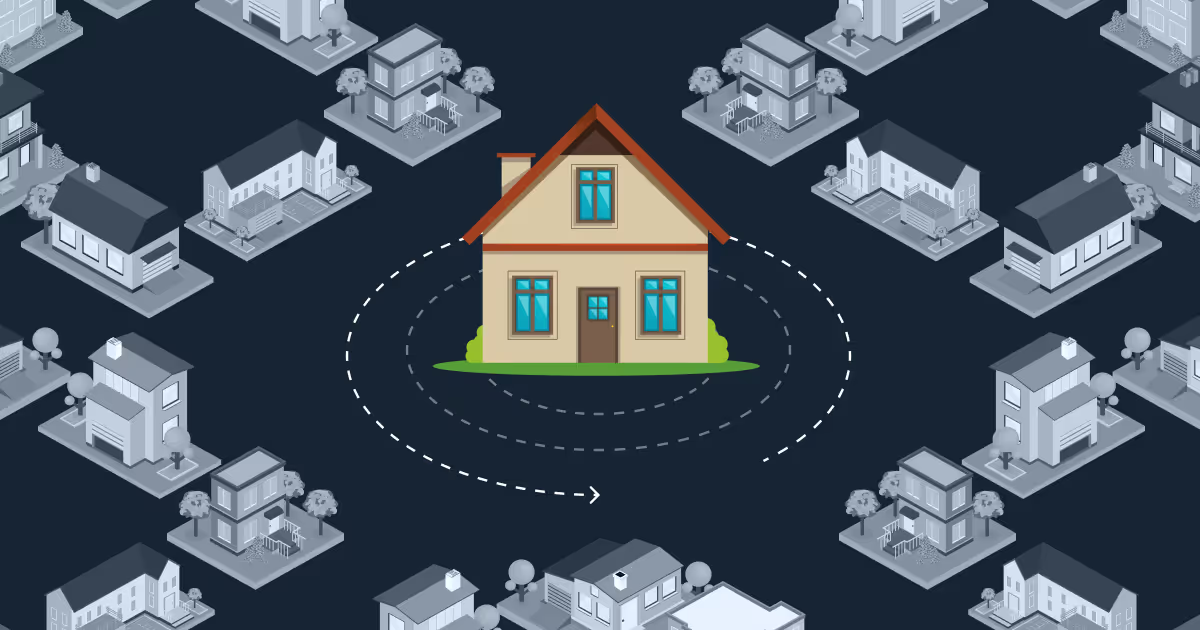

.png)