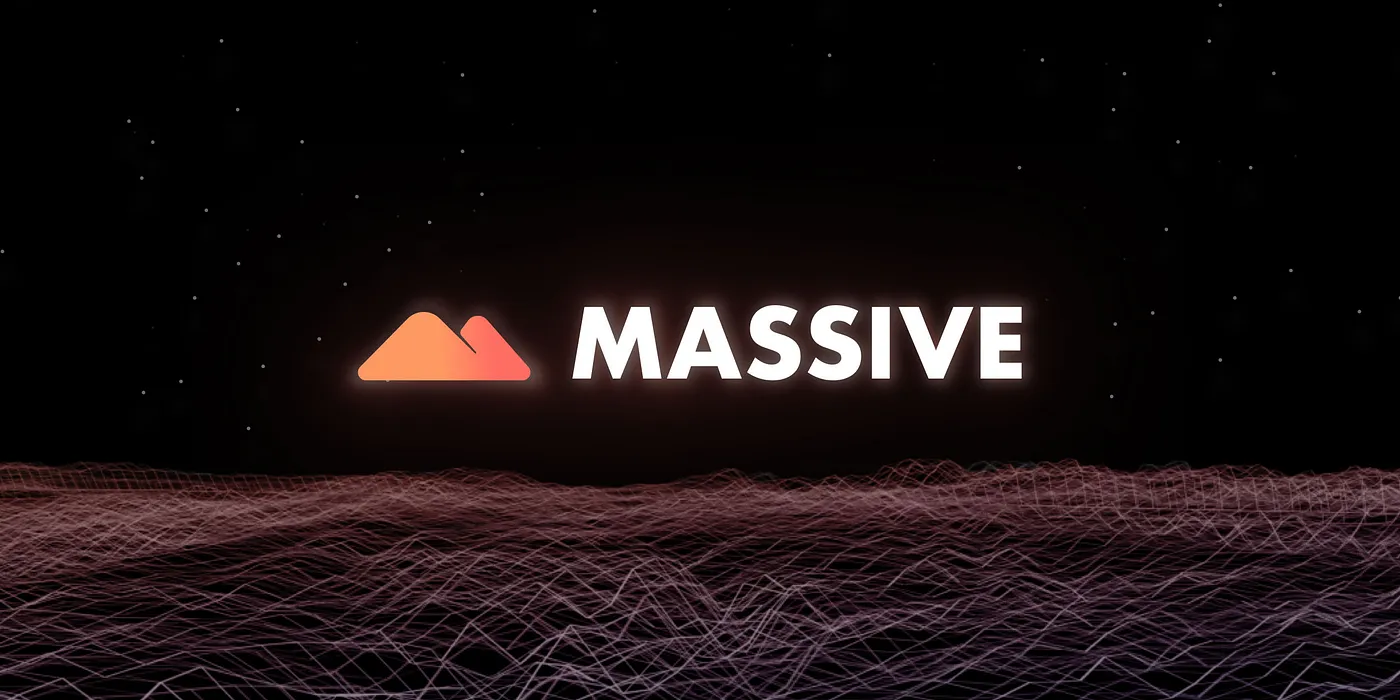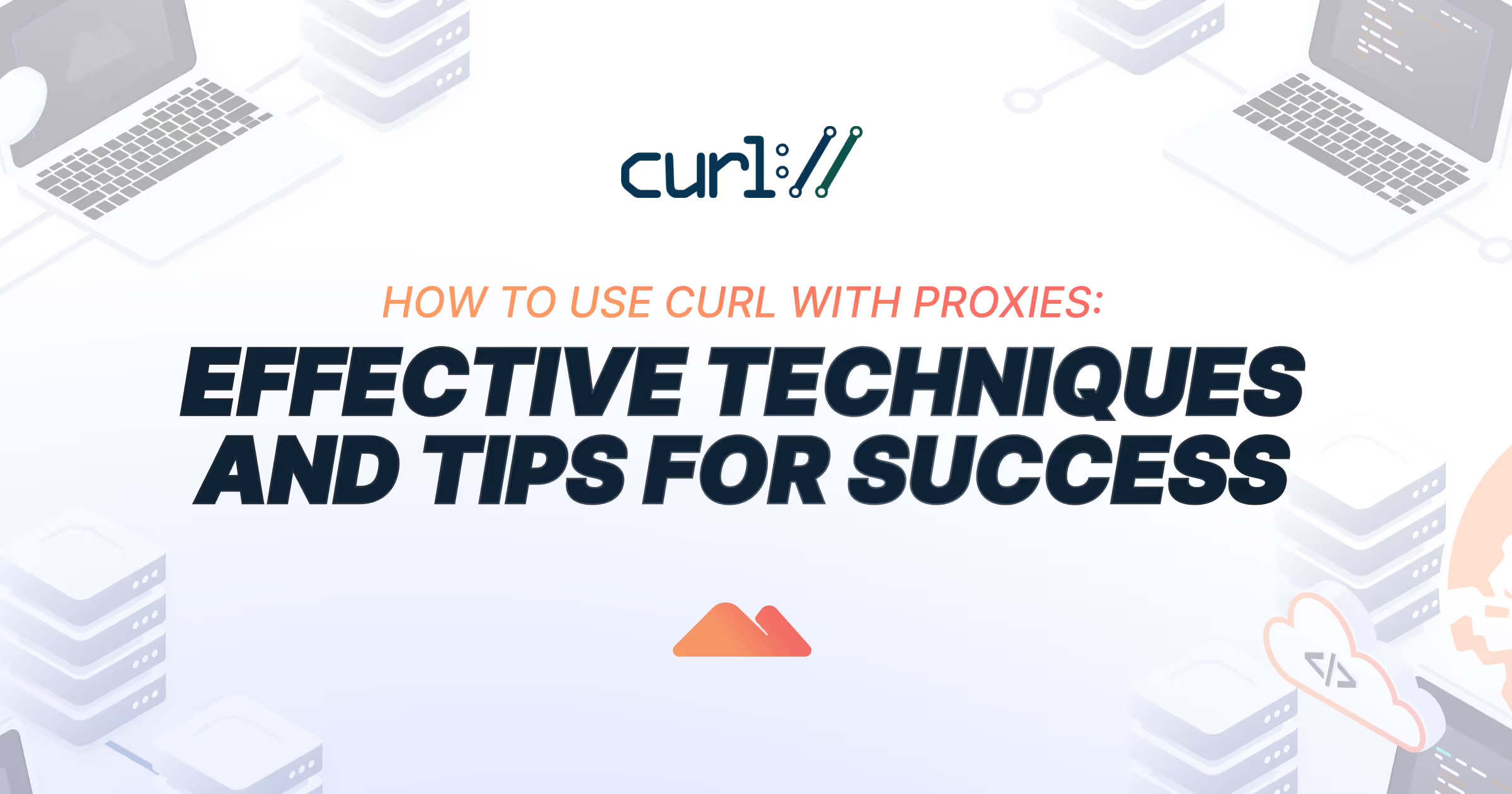TL;DR
Headless browsers are GUI-free web browsers that run in the background, controlled entirely through code. They're 3-5x faster than regular browsers, consume 60-80% fewer resources, and excel at web scraping, automated testing, and performance monitoring. Popular options include Headless Chrome (with Puppeteer), Firefox, and Playwright for cross-browser support. For large-scale operations, integrating residential proxies prevents IP blocks and enables enterprise-level data collection. Key benefits include seamless CI/CD integration, parallel processing capabilities, and advanced automation features like screenshot generation and PDF creation.
Headless browsers have revolutionized web automation, testing, and data extraction by providing powerful capabilities without the overhead of graphical interfaces. This comprehensive guide explores everything you need to know about headless browsers, from basic concepts to advanced implementation strategies for enterprise-scale operations.
What is a Headless Browser?
A headless browser is a web browser that operates without a graphical user interface (GUI). Unlike traditional browsers with windows, buttons, and visual elements, headless browsers run entirely in the background, controlled through code or command-line instructions.
Despite lacking visual components, headless browsers maintain full browser functionality: loading web pages, executing JavaScript, handling cookies, processing CSS, and interacting with DOM elements. This makes them ideal for automated tasks like web scraping, testing, and performance monitoring where human interaction isn't required.
The term "headless" refers to the absence of a "head" (the GUI), while retaining the browser's core engine that processes web content. Popular browsers like Chrome, Firefox, and Safari all offer headless modes, providing developers with familiar rendering engines in automated environments.
How Headless Browsers Work: Technical Architecture
Headless browsers operate through a multi-layered architecture that separates the rendering engine from the user interface layer. Here's a detailed breakdown of the process:
Browser Engine Operations
- Browser Initialization
- The headless browser starts without creating GUI windows or visual elements
- Memory allocation focuses on processing power rather than graphics rendering
- Network stack and JavaScript engine initialize normally
- Example command:
chrome --headless --disable-gpu --remote-debugging-port=9222
- Page Navigation and Loading
- HTTP/HTTPS requests are handled identically to regular browsers
- DOM construction occurs normally, building the complete document object model
- CSS parsing and style computation happen without visual rendering
- JavaScript execution proceeds with full access to browser APIs
- Element Interaction and Automation
- Programmatic clicking, scrolling, and form submission through automation APIs
- Event simulation (mouse clicks, keyboard input, touch gestures)
- Wait conditions for dynamic content loading
- Screenshot capture and PDF generation capabilities
- JavaScript Execution Environment
- Full V8 (Chrome) or SpiderMonkey (Firefox) engine support
- Access to modern web APIs (fetch, localStorage, WebSockets)
- Async/await and Promise handling
- Service worker and Web Worker support
- Data Extraction and Output
- HTML source code extraction
- Computed style information access
- Performance metrics collection
- Network traffic monitoring and modification
Automation Control Flow
The typical headless browser workflow follows this pattern:
// Puppeteer example
const puppeteer = require('puppeteer');
(async () => {
// Launch browser instance
const browser = await puppeteer.launch({
headless: true,
args: ['--no-sandbox', '--disable-setuid-sandbox']
});
// Create new page context
const page = await browser.newPage();
// Set viewport and user agent
await page.setViewport({ width: 1920, height: 1080 });
await page.setUserAgent('Mozilla/5.0...');
// Navigate and wait for content
await page.goto('https://example.com', {
waitUntil: 'networkidle0'
});
// Interact with elements
await page.click('#submit-button');
await page.type('#search-input', 'query text');
// Extract data
const data = await page.evaluate(() => {
return document.querySelector('.content').textContent;
});
// Cleanup
await browser.close();
})();
Headless vs Regular Browsers: Comprehensive Comparison
Understanding the fundamental differences between headless and regular browsers is crucial for choosing the right tool for your specific use case.
<table class="GeneratedTable">
<thead>
<tr>
<th>Feature</th>
<th>Headless Browser</th>
<th>Regular Browser</th>
</tr>
</thead>
<tbody>
<tr>
<td>Graphical Interface</td>
<td>No GUI; operates in background only</td>
<td>Full GUI with windows, tabs, and controls</td>
</tr>
<tr>
<td>Resource Consumption</td>
<td>60–80% less memory usage, minimal CPU for rendering</td>
<td>High memory and CPU usage for visual rendering</td>
</tr>
<tr>
<td>Execution Speed</td>
<td>3–5x faster for automated tasks</td>
<td>Slower due to rendering overhead</td>
</tr>
<tr>
<td>Automation Capability</td>
<td>Built for programmatic control</td>
<td>Requires additional automation layers</td>
</tr>
<tr>
<td>JavaScript Performance</td>
<td>Full engine support with faster execution</td>
<td>Full support with visual feedback</td>
</tr>
<tr>
<td>Network Monitoring</td>
<td>Advanced programmatic network interception</td>
<td>Limited to developer tools</td>
</tr>
<tr>
<td>Debugging Options</td>
<td>Remote debugging, logging, and profiling</td>
<td>Visual debugging tools and extensions</td>
</tr>
<tr>
<td>Parallel Processing</td>
<td>Easy to run multiple instances</td>
<td>Limited by GUI resource constraints</td>
</tr>
<tr>
<td>Screenshot Generation</td>
<td>Programmatic capture at any resolution</td>
<td>Manual or extension-based capture</td>
</tr>
<tr>
<td>Testing Efficiency</td>
<td>Ideal for CI/CD pipelines and automated testing</td>
<td>Better for manual and exploratory testing</td>
</tr>
</tbody>
</table>
Benefits and Applications of Headless Browsers
1. Performance and Resource Optimization
Headless browsers deliver significant performance improvements by eliminating visual rendering overhead:
- Memory efficiency: 60-80% reduction in RAM usage compared to GUI browsers
- CPU optimization: No graphics processing means more power for JavaScript execution
- Faster page loads: Average 3-5x speed improvement for automation tasks
- Scalability: Run 10-20+ instances on a single server without GUI limitations
Enterprise Application: A major e-commerce platform reduced their testing suite execution time from 4 hours to 45 minutes by switching to headless Chrome for automated testing.
2. Advanced Web Scraping Capabilities
Modern web scraping requires handling complex JavaScript-rendered content, and headless browsers excel in this area:
- Dynamic content extraction: Handle SPA frameworks (React, Angular, Vue.js)
- Ajax and API monitoring: Intercept and analyze network requests
- Session management: Maintain cookies and authentication across requests
- Anti-detection features: Stealth mode configurations to avoid bot detection
When implementing large-scale scraping operations, residential proxies become essential for maintaining anonymity and avoiding IP blocks.
3. Comprehensive Testing Automation
Headless browsers provide robust testing capabilities across different scenarios:
- Cross-browser compatibility: Test across Chrome, Firefox, and WebKit engines
- Responsive design testing: Automated viewport testing for mobile/desktop layouts
- Performance monitoring: Lighthouse audits and Core Web Vitals measurement
- Visual regression testing: Automated screenshot comparison
- Accessibility testing: Automated WCAG compliance checking
4. CI/CD Pipeline Integration
Headless browsers integrate seamlessly into modern development workflows:
# GitHub Actions example
- name: Run E2E Tests
run: |
npm run test:headless
env:
HEADLESS: true
BROWSER: chrome
5. Server-Side Rendering and SEO
Headless browsers enable advanced server-side rendering capabilities:
- Pre-rendering SPAs: Generate static HTML for better SEO
- Social media previews: Dynamic Open Graph image generation
- PDF generation: Convert web pages to documents programmatically
- Screenshot services: Automated thumbnail generation for web content
Popular Headless Browser Options and Frameworks
Headless Chrome
Google Chrome's headless mode offers the most comprehensive web standards support and is widely adopted in enterprise environments.
Key Features:
- V8 JavaScript engine with latest ECMAScript support
- DevTools Protocol for advanced debugging and monitoring
- Extensive command-line flags for customization
- Best-in-class performance for automation tasks
Implementation Example:
# Basic headless Chrome startup
chrome --headless --disable-gpu --remote-debugging-port=9222 --dump-dom https://example.com
Headless Firefox
Mozilla Firefox provides an excellent alternative with strong privacy features and cross-platform compatibility.
Key Features:
- SpiderMonkey JavaScript engine
- Enhanced privacy controls
- GeckoDriver integration for WebDriver compatibility
- Lower resource usage than Chrome in some scenarios
Modern Automation Frameworks
Puppeteer
Developed by the Chrome team, Puppeteer provides the most direct control over headless Chrome:
const puppeteer = require('puppeteer');
// Advanced configuration example
const browser = await puppeteer.launch({
headless: 'new', // Use new headless mode
args: [
'--no-sandbox',
'--disable-setuid-sandbox',
'--disable-dev-shm-usage',
'--disable-accelerated-2d-canvas',
'--disable-gpu'
]
});
Playwright
Microsoft's Playwright supports multiple browsers and offers enhanced testing capabilities:
const { chromium, firefox, webkit } = require('playwright');
// Cross-browser testing
for (const browserType of [chromium, firefox, webkit]) {
const browser = await browserType.launch();
const page = await browser.newPage();
await page.goto('https://example.com');
// Perform tests
await browser.close();
}
Selenium WebDriver
The established standard for browser automation with extensive language support:
from selenium import webdriver
from selenium.webdriver.chrome.options import Options
chrome_options = Options()
chrome_options.add_argument("--headless")
chrome_options.add_argument("--no-sandbox")
driver = webdriver.Chrome(options=chrome_options)
driver.get("https://example.com")
For a detailed comparison of these frameworks, see our analysis of Puppeteer vs Selenium performance characteristics.
Advanced Proxy Integration Strategies
Understanding Proxy Requirements for Headless Browsers
When scaling headless browser operations, proxy integration becomes crucial for avoiding rate limits, IP blocks, and geographic restrictions. Residential proxies offer the most reliable solution for large-scale automation.
Implementing Rotating Proxy Systems
Here's a comprehensive approach to implementing rotating proxies with headless browsers:
1. Proxy Pool Management
class ProxyManager {
constructor(proxyList) {
this.proxies = proxyList;
this.currentIndex = 0;
this.failedProxies = new Set();
}
getNextProxy() {
const availableProxies = this.proxies.filter(
proxy => !this.failedProxies.has(proxy)
);
if (availableProxies.length === 0) {
this.failedProxies.clear(); // Reset failed proxies
return this.proxies[0];
}
const proxy = availableProxies[this.currentIndex % availableProxies.length];
this.currentIndex++;
return proxy;
}
markProxyFailed(proxy) {
this.failedProxies.add(proxy);
}
}
2. Browser Instance Management with Proxies
async function createBrowserWithProxy(proxy) {
const browser = await puppeteer.launch({
headless: true,
args: [
`--proxy-server=${proxy.host}:${proxy.port}`,
'--no-sandbox',
'--disable-setuid-sandbox'
]
});
const page = await browser.newPage();
// Authenticate if required
if (proxy.username && proxy.password) {
await page.authenticate({
username: proxy.username,
password: proxy.password
});
}
return { browser, page };
}
3. Error Handling and Retry Logic
async function scrapeWithRetry(url, maxRetries = 3) {
for (let attempt = 0; attempt < maxRetries; attempt++) {
const proxy = proxyManager.getNextProxy();
try {
const { browser, page } = await createBrowserWithProxy(proxy);
await page.goto(url, {
waitUntil: 'networkidle0',
timeout: 30000
});
const data = await extractData(page);
await browser.close();
return data;
} catch (error) {
proxyManager.markProxyFailed(proxy);
console.log(`Attempt ${attempt + 1} failed with proxy ${proxy.host}`);
if (attempt === maxRetries - 1) {
throw new Error(`All retry attempts failed for ${url}`);
}
}
}
}
Performance Optimization for Proxy-Enabled Scraping
Effective residential proxy pool management can significantly improve scraping performance and reliability:
- Connection Pooling: Reuse browser instances when possible
- Geolocation Strategy: Match proxy locations with target content
- Rate Limiting: Implement delays between requests per proxy
- Health Monitoring: Track proxy performance metrics
For detailed performance analysis, refer to our residential proxy performance benchmarks study.
Anti-Detection and Stealth Techniques
Browser Fingerprinting Mitigation
Modern websites employ sophisticated bot detection methods. Here are advanced techniques to maintain stealth:
async function setupStealthBrowser() {
const browser = await puppeteer.launch({
headless: 'new',
args: [
'--no-first-run',
'--disable-blink-features=AutomationControlled',
'--disable-features=VizDisplayCompositor'
]
});
const page = await browser.newPage();
// Remove automation indicators
await page.evaluateOnNewDocument(() => {
Object.defineProperty(navigator, 'webdriver', {
get: () => undefined,
});
// Spoof plugins
Object.defineProperty(navigator, 'plugins', {
get: () => [1, 2, 3, 4, 5],
});
// Spoof languages
Object.defineProperty(navigator, 'languages', {
get: () => ['en-US', 'en'],
});
});
// Set realistic headers
await page.setUserAgent(
'Mozilla/5.0 (Windows NT 10.0; Win64; x64) AppleWebKit/537.36'
);
await page.setExtraHTTPHeaders({
'Accept-Language': 'en-US,en;q=0.9',
'Accept-Encoding': 'gzip, deflate, br',
});
return { browser, page };
}
Human-Like Interaction Patterns
async function humanLikeClick(page, selector) {
const element = await page.$(selector);
const box = await element.boundingBox();
// Random offset within element bounds
const x = box.x + Math.random() * box.width;
const y = box.y + Math.random() * box.height;
// Human-like mouse movement
await page.mouse.move(x, y, { steps: 10 });
await page.waitForTimeout(100 + Math.random() * 200);
await page.mouse.click(x, y);
}
async function humanLikeTyping(page, selector, text) {
await page.click(selector);
for (const char of text) {
await page.keyboard.type(char);
await page.waitForTimeout(50 + Math.random() * 100);
}
}
Performance Monitoring and Optimization
Metrics Collection
async function collectPerformanceMetrics(page) {
const metrics = await page.metrics();
const performanceTiming = JSON.parse(
await page.evaluate(() => JSON.stringify(performance.timing))
);
return {
jsHeapUsedSize: metrics.JSHeapUsedSize,
jsHeapTotalSize: metrics.JSHeapTotalSize,
loadTime: performanceTiming.loadEventEnd - performanceTiming.navigationStart,
domContentLoaded: performanceTiming.domContentLoadedEventEnd - performanceTiming.navigationStart,
firstPaint: performanceTiming.responseStart - performanceTiming.navigationStart
};
}
Resource Optimization
async function optimizePageLoad(page) {
// Block unnecessary resources
await page.setRequestInterception(true);
page.on('request', (req) => {
const resourceType = req.resourceType();
if (['image', 'stylesheet', 'font'].includes(resourceType)) {
req.abort();
} else {
req.continue();
}
});
// Set cache strategy
await page.setCacheEnabled(true);
// Configure timeouts
page.setDefaultTimeout(30000);
page.setDefaultNavigationTimeout(60000);
}
Enterprise-Scale Implementation
Containerization with Docker
FROM node:18-alpine
# Install Chromium
RUN apk add --no-cache \
chromium \
nss \
freetype \
harfbuzz \
ca-certificates \
ttf-freefont
# Set Chromium path
ENV CHROMIUM_PATH=/usr/bin/chromium-browser
# Application setup
WORKDIR /app
COPY package*.json ./
RUN npm ci --only=production
COPY . .
USER node
CMD ["node", "index.js"]
Kubernetes Deployment
apiVersion: apps/v1
kind: Deployment
metadata:
name: headless-browser-scraper
spec:
replicas: 5
selector:
matchLabels:
app: headless-scraper
template:
metadata:
labels:
app: headless-scraper
spec:
containers:
- name: scraper
image: headless-scraper:latest
resources:
requests:
memory: "512Mi"
cpu: "500m"
limits:
memory: "1Gi"
cpu: "1000m"
env:
- name: HEADLESS
value: "true"
- name: PROXY_ENDPOINTS
valueFrom:
secretKeyRef:
name: proxy-config
key: endpoints
Monitoring and Alerting
const prometheus = require('prom-client');
// Define metrics
const scrapingDuration = new prometheus.Histogram({
name: 'scraping_duration_seconds',
help: 'Duration of scraping operations',
labelNames: ['site', 'status']
});
const proxyFailures = new prometheus.Counter({
name: 'proxy_failures_total',
help: 'Total number of proxy failures',
labelNames: ['proxy_host']
});
// Instrument scraping operations
async function instrumentedScrape(url) {
const timer = scrapingDuration.startTimer({ site: new URL(url).hostname });
try {
const result = await scrapeWithRetry(url);
timer({ status: 'success' });
return result;
} catch (error) {
timer({ status: 'failure' });
throw error;
}
}
Troubleshooting Common Issues
Memory Leaks and Resource Management
class BrowserPool {
constructor(maxBrowsers = 10) {
this.browsers = [];
this.maxBrowsers = maxBrowsers;
this.currentIndex = 0;
}
async getBrowser() {
if (this.browsers.length < this.maxBrowsers) {
const browser = await puppeteer.launch({
headless: true,
args: ['--no-sandbox', '--disable-dev-shm-usage']
});
this.browsers.push(browser);
return browser;
}
// Reuse existing browser
const browser = this.browsers[this.currentIndex % this.browsers.length];
this.currentIndex++;
return browser;
}
async cleanup() {
await Promise.all(
this.browsers.map(browser => browser.close())
);
this.browsers = [];
}
}
Error Recovery Strategies
class RobustScraper {
async scrapeWithFallback(url, strategies = []) {
for (const strategy of strategies) {
try {
return await this.executeStrategy(url, strategy);
} catch (error) {
console.log(`Strategy ${strategy.name} failed:`, error.message);
continue;
}
}
throw new Error(`All scraping strategies failed for ${url}`);
}
async executeStrategy(url, strategy) {
const browser = await puppeteer.launch(strategy.launchOptions);
const page = await browser.newPage();
try {
await strategy.setup(page);
await page.goto(url, strategy.navigationOptions);
const data = await strategy.extract(page);
return data;
} finally {
await browser.close();
}
}
}
Future Trends and Considerations
Web Standards Evolution
The headless browser landscape continues evolving with new web standards:
- WebAssembly support: Enhanced performance for complex applications
- Web Components: Better handling of modern UI frameworks
- Progressive Web Apps: Improved PWA testing and automation
- WebXR and WebGL: Extended support for immersive technologies
Privacy and Compliance
As privacy regulations become more stringent, headless browser implementations must consider:
- GDPR compliance: Data collection and processing requirements
- Cookie management: Handling consent mechanisms automatically
- Data retention: Implementing proper data lifecycle management
- Audit trails: Maintaining logs for compliance verification
Performance Optimization Trends
Emerging optimization techniques include:
- Edge computing: Running headless browsers closer to data sources
- AI-driven optimization: Machine learning for proxy selection and routing
- Protocol efficiency: HTTP/3 and QUIC support for faster connections
- Resource prediction: Preloading strategies based on usage patterns
Conclusion
Headless browsers represent a fundamental shift in how we approach web automation, testing, and data extraction. By eliminating the graphical interface overhead, they deliver unprecedented performance improvements—3-5x faster execution and 60-80% resource reduction—while maintaining full browser functionality including JavaScript execution, cookie management, and modern web standard support.
The key to successful headless browser implementation lies in choosing the right tool for your specific use case. Puppeteer excels for Chrome-based automation with extensive API support, Playwright offers superior cross-browser compatibility, while Selenium provides mature ecosystem integration. For enterprise-scale operations, combining these tools with residential proxy infrastructure becomes essential for maintaining anonymity, avoiding rate limits, and ensuring reliable data collection.
Modern headless browser strategies extend far beyond basic automation. Advanced techniques like stealth configurations, human-like interaction patterns, and intelligent proxy rotation enable sophisticated data collection that bypasses detection systems. Enterprise deployments benefit from containerization, Kubernetes orchestration, and comprehensive monitoring systems that provide scalability and reliability.
As web applications become increasingly complex with dynamic content, sophisticated authentication, and advanced anti-bot measures, headless browsers continue evolving to meet these challenges. Their integration with CI/CD pipelines, automated testing frameworks, and data collection infrastructure makes them indispensable tools for modern web development and business intelligence operations.
Whether you're implementing automated testing, large-scale web scraping, or performance monitoring, headless browsers provide the foundation for efficient, scalable, and reliable web automation that drives business value while maintaining technical excellence.

I am the co-founder & CEO of Massive. In addition to working on startups, I am a musician, athlete, mentor, event host, and volunteer.
Customer reviews
Frequently Asked Question
What is the difference between headless and regular browsers?
+
Headless browsers operate without a graphical user interface, running entirely in the background through code or command-line instructions. Regular browsers display visual windows, tabs, and interactive elements for human users. Headless browsers consume 60-80% fewer resources, execute 3-5x faster for automated tasks, and are specifically designed for programmatic control, making them ideal for web scraping, testing, and automation workflows.
Can headless browsers handle JavaScript-heavy websites?
+
Yes, headless browsers fully support JavaScript execution using the same engines as their regular counterparts (V8 for Chrome, SpiderMonkey for Firefox). They can handle modern frameworks like React, Angular, and Vue.js, execute asynchronous code, manage AJAX requests, and interact with dynamic content. The key advantage is that they wait for JavaScript to complete execution before extracting data, ensuring accurate scraping of single-page applications and dynamically loaded content.
Which headless browser is best for web scraping?
+
The choice depends on your specific requirements:
- Headless Chrome (via Puppeteer): Best overall performance, extensive API, excellent JavaScript support, ideal for complex scraping tasks
- Headless Firefox: Better privacy controls, lower resource usage in some scenarios, good for avoiding Chrome-specific detection
- Playwright: Multi-browser support (Chrome, Firefox, WebKit), excellent for cross-platform testing, newer but rapidly growing ecosystem
For large-scale operations, Headless Chrome with residential proxies typically provides the best balance of performance and reliability.
How do headless browsers improve testing efficiency?
+
Headless browsers dramatically improve testing efficiency through:
- Speed: 3-5x faster execution than GUI browsers
- Resource efficiency: Run multiple test instances simultaneously
- CI/CD integration: Seamless pipeline integration without display requirements
- Parallel execution: Test multiple scenarios concurrently
- Automated reporting: Generate screenshots, videos, and detailed reports
- Cross-browser testing: Test across different engines without manual intervention
- Continuous monitoring: 24/7 automated testing capability
Are headless browsers detectable by anti-bot systems?
+
Yes, headless browsers can be detected through various fingerprinting techniques including:
- Navigator properties:
navigator.webdriverflag - Missing plugins: Absence of typical browser plugins
- Automation signatures: Specific behavior patterns
- Resource loading: Different loading patterns compared to human users
However, these can be mitigated through stealth techniques like:
- Removing automation indicators
- Spoofing browser fingerprints
- Implementing human-like interaction patterns
- Using residential proxies to mask IP addresses
- Adding random delays and behaviors
How do I integrate proxies with headless browsers?
+
Proxy integration involves several steps:
- Configuration: Set proxy parameters during browser launch
- Authentication: Handle username/password for premium proxies
- Rotation: Implement proxy switching between requests
- Error handling: Detect failed proxies and switch automatically
- Performance monitoring: Track proxy speed and reliability
Residential proxies work best for web scraping as they provide real IP addresses from ISPs, making detection more difficult compared to datacenter proxies.
What are the resource requirements for running headless browsers?
+
Typical resource requirements vary by use case:
Single instance:
- RAM: 100-300MB per browser instance
- CPU: 0.5-1 core for moderate JavaScript execution
- Storage: 50-100MB for browser binaries
Production scaling:
- RAM: 2-4GB for 10-20 concurrent instances
- CPU: 4-8 cores for parallel processing
- Network: High bandwidth for proxy rotation
- Storage: SSD recommended for performance
Enterprise deployment:
- Kubernetes clusters with auto-scaling
- Load balancing across multiple nodes
- Dedicated proxy infrastructure
- Monitoring and alerting systems