TL;DR
- Basic HTTP proxy: curl -x http://proxy:port https://example.com
- SOCKS5 proxy: curl --socks5 proxy:port https://example.com
- Proxy authentication: curl -x http://proxy:port -U username:password https://example.com
- Environment variables: Set export http_proxy=http://proxy:port for persistent use
- Bypass proxy: Use --noproxy domain.com for specific domains
- Secure connections: Always prefer HTTPS proxies for sensitive data
- Troubleshooting: Use -v flag for verbose output and -k to skip SSL verification (testing only)
Mastering cURL with proxies is essential for developers, data analysts, and system administrators. Whether you're web scraping, testing APIs from different locations, or maintaining anonymity, combining cURL with proxy servers provides powerful capabilities for data collection and network testing.
This comprehensive guide covers everything from basic proxy configurations to advanced enterprise-level implementations, complete with real-world examples and troubleshooting solutions.
Understanding cURL and Proxies
What is cURL?
cURL (Client URL) is a powerful command-line tool and library for transferring data using various network protocols, including HTTP, HTTPS, FTP, FTPS, and many others. Built into over 20 billion software applications worldwide, cURL powers everything from smartphones and cars to medical equipment and gaming consoles.
Key cURL capabilities:
- Send HTTP requests (GET, POST, PUT, DELETE, etc.)
- Handle authentication and cookies
- Support for SSL/TLS encryption
- File uploads and downloads
- Custom headers and user agents
- Proxy support for all major proxy types
What are Proxies?
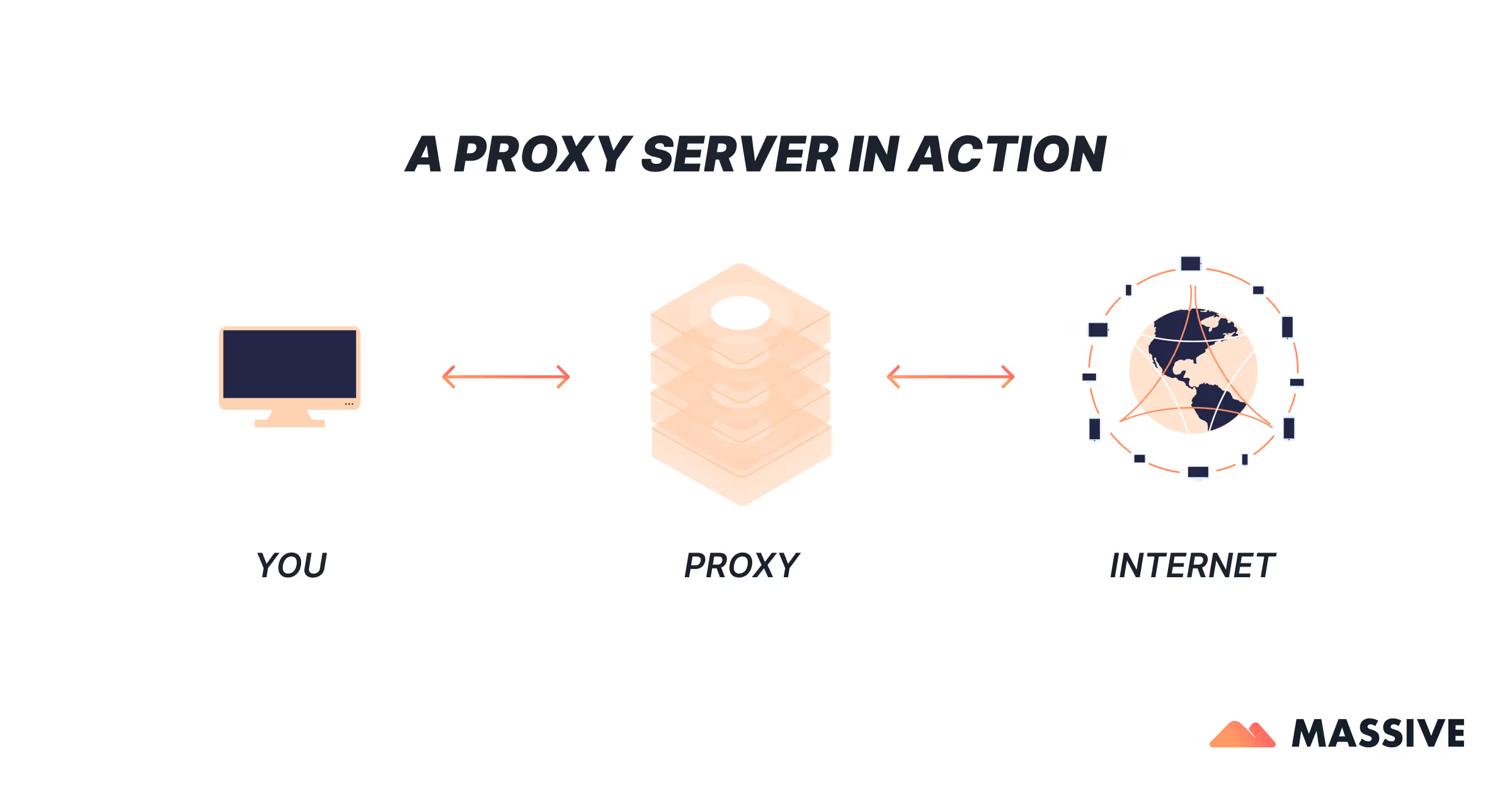
A proxy server acts as an intermediary between your device and the internet, routing your requests through a different IP address. Residential proxies are particularly effective for web scraping and data collection tasks.
Why Use cURL with Proxies?
- Bypass geographic restrictions: Access content from different regions
- Avoid IP blocking: Rotate through multiple IP addresses
- Enhanced privacy: Mask your real location and identity
- Scalable automation: Handle high-volume data collection
- Testing flexibility: Simulate users from various locations
Setting Up cURL
Windows Installation
- Download cURL from the official website
- Extract files to your preferred directory (e.g., C:\curl)
- Add to PATH via System Properties → Environment Variables
- Verify: curl --version
macOS Installation
macOS includes cURL by default. For the latest version:
# Check current version
curl --version
# Install latest via Homebrew
brew install curl
Linux Installation
Most distributions include cURL:
# Ubuntu/Debian
sudo apt update && sudo apt install curl
# CentOS/RHEL
sudo yum install curl
# Verify installation
curl --version
Basic cURL Proxy Configuration
HTTP Proxy Setup
The most common proxy configuration uses the -x or --proxy flag:
# Basic HTTP proxy
curl -x http://proxy.example.com:8080 https://httpbin.org/ip
# Alternative syntax
curl --proxy http://proxy.example.com:8080 https://httpbin.org/ip
HTTPS Proxy Setup
For secure proxy connections:
# HTTPS proxy for encrypted proxy communication
curl -x https://secure-proxy.example.com:8443 https://httpbin.org/ip
Testing Your Proxy Configuration
To verify your proxy is working:
# Check your IP without proxy
curl https://httpbin.org/ip
# Check your IP with proxy
curl -x http://proxy.example.com:8080 https://httpbin.org/ip
# The response should show different IP addresses
cURL Proxy Authentication
Username and Password Authentication
Many proxy servers require credentials:
# Basic authentication
curl -x http://proxy.example.com:8080 -U username:password https://httpbin.org/ip
# Alternative format (embed credentials in URL)
curl -x http://username:password@proxy.example.com:8080 https://httpbin.org/ip
Advanced Authentication Methods
# Digest authentication
curl -x http://proxy.example.com:8080 -U username:password --proxy-digest https://httpbin.org/ip
# NTLM authentication (Windows environments)
curl -x http://proxy.example.com:8080 -U domain\\username:password --proxy-ntlm https://httpbin.org/ip
# Bearer token authentication
curl -x http://proxy.example.com:8080 --proxy-header "Authorization: Bearer your-token" https://httpbin.org/ip
SOCKS Proxy Implementation
SOCKS5 Proxy (Recommended)
SOCKS5 provides the best balance of features and security:
# Basic SOCKS5
curl --socks5 proxy.example.com:1080 https://httpbin.org/ip
# SOCKS5 with authentication
curl --socks5 proxy.example.com:1080 --socks5-basic --user username:password https://httpbin.org/ip
SOCKS4 and SOCKS4a
For legacy systems:
# SOCKS4
curl --socks4 proxy.example.com:1080 https://httpbin.org/ip
# SOCKS4a (supports domain name resolution through proxy)
curl --socks4a proxy.example.com:1080 https://httpbin.org/ip
Environment Variables and Configuration
Setting Proxy Environment Variables
Configure system-wide proxy settings:
# HTTP proxy
export http_proxy=http://proxy.example.com:8080
export HTTP_PROXY=http://proxy.example.com:8080
# HTTPS proxy
export https_proxy=https://secure-proxy.example.com:8443
export HTTPS_PROXY=https://secure-proxy.example.com:8443
# SOCKS proxy
export all_proxy=socks5://proxy.example.com:1080
# No proxy for specific domains
export no_proxy=localhost,127.0.0.1,.example.com
Making Settings Persistent
Add to your shell profile (.bashrc, .zshrc, etc.):
echo 'export http_proxy=http://proxy.example.com:8080' >> ~/.bashrc
echo 'export https_proxy=http://proxy.example.com:8080' >> ~/.bashrc
source ~/.bashrc
Using Configuration Files
Create reusable cURL config files:
# ~/.curlrc for global settings
proxy = http://proxy.example.com:8080
user-agent = "DataCollector/1.0"
retry = 3
connect-timeout = 10
# Project-specific config
# Use with: curl -K project.curlrc https://api.example.com
Advanced cURL Proxy Techniques
Bypassing Proxy for Specific Domains
# Bypass proxy for specific domain
curl -x http://proxy:8080 --noproxy example.com https://example.com
# Bypass proxy for multiple domains
curl -x http://proxy:8080 --noproxy "example.com,internal.local" https://internal.local
# Bypass proxy for all requests
curl --noproxy "*" https://example.com
SSL Certificate Handling
When working with HTTPS proxies:
# Skip certificate verification (testing only!)
curl -k -x https://proxy.example.com:8443 https://httpbin.org/ip
# Specify custom CA certificate
curl --cacert /path/to/ca-cert.pem -x https://proxy.example.com:8443 https://httpbin.org/ip
⚠️ Security Note: Only use -k for testing. In production, always verify SSL certificates.
Proxy Rotation Scripts
Implement automatic proxy rotation:
#!/bin/bash
# proxy-rotation.sh
proxies=(
"http://proxy1.example.com:8080"
"http://proxy2.example.com:8080"
"http://proxy3.example.com:8080"
)
# Function to test proxy
test_proxy() {
local proxy=$1
if curl -x "$proxy" --max-time 10 -s https://httpbin.org/ip >/dev/null 2>&1; then
echo "✓ $proxy - Working"
return 0
else
echo "✗ $proxy - Failed"
return 1
fi
}
# Test and use working proxies
working_proxies=()
for proxy in "${proxies[@]}"; do
if test_proxy "$proxy"; then
working_proxies+=("$proxy")
fi
done
# Make requests with working proxies
for proxy in "${working_proxies[@]}"; do
curl -x "$proxy" https://api.example.com/data
done
Real-World Use Cases
Web Scraping with cURL and Proxies
Web scraping often requires proxy rotation to avoid detection. Unlike browser automation tools like those discussed in our Puppeteer vs Selenium comparison, cURL provides lightweight, efficient data extraction:
#!/bin/bash
# web-scraping.sh
urls=(
"https://example.com/page1"
"https://example.com/page2"
"https://example.com/page3"
)
proxies=(
"http://residential1.proxy.com:8080"
"http://residential2.proxy.com:8080"
"http://residential3.proxy.com:8080"
)
# Scrape with rotation
for i in "${!urls[@]}"; do
proxy=${proxies[$((i % ${#proxies[@]}))]}
url=${urls[i]}
echo "Scraping $url via $proxy"
curl -x "$proxy" \
-H "User-Agent: Mozilla/5.0 (compatible; DataBot/1.0)" \
-H "Accept: text/html,application/xhtml+xml" \
-s "$url" > "page_$((i+1)).html"
# Respectful delay
sleep $((RANDOM % 5 + 2))
done
For more advanced web scraping scenarios, residential proxies often provide better success rates against anti-bot measures compared to datacenter proxies.
API Testing from Multiple Locations
Test your API's global performance:
#!/bin/bash
# api-geo-test.sh
declare -A regional_proxies=(
["us-east"]="http://us-east.proxy.com:8080"
["us-west"]="http://us-west.proxy.com:8080"
["eu-west"]="http://eu-west.proxy.com:8080"
["asia"]="http://asia.proxy.com:8080"
)
# Test API endpoint from each region
for region in "${!regional_proxies[@]}"; do
proxy=${regional_proxies[$region]}
echo "Testing from $region via $proxy"
response_time=$(curl -x "$proxy" \
-w "%{time_total}" \
-o /dev/null \
-s \
https://api.yourservice.com/health)
echo "$region: ${response_time}s response time"
done
Monitoring and Uptime Checks
Monitor website availability from different locations:
#!/bin/bash
# uptime-monitor.sh
target_url="https://yourwebsite.com"
log_file="uptime_$(date +%Y%m%d).log"
monitor_proxies=(
"http://monitor1.proxy.com:8080"
"http://monitor2.proxy.com:8080"
"http://monitor3.proxy.com:8080"
)
# Check function
check_website() {
local proxy=$1
local timestamp=$(date '+%Y-%m-%d %H:%M:%S')
local http_code=$(curl -x "$proxy" \
--max-time 10 \
-w "%{http_code}" \
-o /dev/null \
-s \
"$target_url")
if [[ "$http_code" == "200" ]]; then
echo "$timestamp [OK] $proxy - HTTP $http_code" | tee -a "$log_file"
else
echo "$timestamp [FAIL] $proxy - HTTP $http_code" | tee -a "$log_file"
fi
}
# Monitor continuously
while true; do
for proxy in "${monitor_proxies[@]}"; do
check_website "$proxy"
done
sleep 300 # Check every 5 minutes
done
These examples demonstrate how cURL with proxies can replace more complex browser automation solutions for many data collection tasks, offering better performance and resource efficiency than headless browsers.
Troubleshooting Common Issues
Connection Problems
Issue: Connection refused errors
curl: (7) Failed to connect to proxy.example.com port 8080: Connection refused
Solutions:
- Verify the proxy server is running
- Check firewall settings
- Test with: telnet proxy.example.com 8080
Issue: Proxy authentication failures
curl: (407) Proxy Authentication Required
Solutions:
# Verify credentials
curl -x http://proxy:8080 -U correct_user:correct_pass https://httpbin.org/ip
# Try different auth methods
curl -x http://proxy:8080 -U user:pass --proxy-digest https://httpbin.org/ip
SSL Certificate Issues
Problem: SSL verification failures
curl: (60) SSL certificate problem: self signed certificate
Solutions:
# Temporary fix (testing only)
curl -k -x https://proxy:8443 https://example.com
# Proper fix: Add CA certificate
curl --cacert /path/to/ca-bundle.crt -x https://proxy:8443 https://example.com
Performance Issues
Diagnostic commands:
# Verbose output for debugging
curl -v -x http://proxy:8080 https://example.com
# Set timeouts
curl --connect-timeout 10 --max-time 30 -x http://proxy:8080 https://example.com
# Test proxy speed
time curl -x http://proxy:8080 -o /dev/null -s https://httpbin.org/ip
For performance optimization insights, refer to our residential proxy performance benchmarks.
Best Practices
Security Best Practices
1. Use HTTPS proxies for sensitive data:
curl -x https://secure-proxy:8443 https://api.bank.com/account
2. Verify SSL certificates in production:
curl --cacert company-ca.crt -x https://proxy:8443 https://api.example.com
3. Secure credential management:
# Use environment variables
export PROXY_USER="username"
export PROXY_PASS="password"
curl -x http://proxy:8080 -U "$PROXY_USER:$PROXY_PASS" https://example.com
Performance Optimization
1. Connection reuse:
curl -x http://proxy:8080 --keepalive-time 60 https://example.com
2. Parallel processing:
# Process multiple URLs concurrently
parallel -j 10 curl -x http://proxy:8080 {} ::: url1 url2 url3
3. Optimize for web scraping:
curl -x http://proxy:8080 \
--compressed \
--location \
--user-agent "Mozilla/5.0..." \
--cookie-jar cookies.txt \
https://example.com
Rate Limiting and Compliance
1. Implement respectful scraping:
# Rate limiting
request_with_delay() {
curl -x http://proxy:8080 "$1"
sleep $((RANDOM % 5 + 2))
}
2. User-Agent rotation:
user_agents=(
"Mozilla/5.0 (Windows NT 10.0; Win64; x64) AppleWebKit/537.36"
"Mozilla/5.0 (Macintosh; Intel Mac OS X 10_15_7) AppleWebKit/537.36"
)
ua=${user_agents[$((RANDOM % ${#user_agents[@]}))]}
curl -x http://proxy:8080 -H "User-Agent: $ua" https://example.com
Complete cURL Proxy Command Reference
<table class="GeneratedTable">
<thead>
<tr>
<th>Command</th>
<th>Description</th>
<th>Example</th>
</tr>
</thead>
<tbody>
<tr>
<td>-x, --proxy</td>
<td>Specify proxy server</td>
<td><code>curl -x http://proxy:8080 https://example.com</code></td>
</tr>
<tr>
<td>-U, --proxy-user</td>
<td>Proxy authentication</td>
<td><code>curl -x http://proxy:8080 -U user:pass https://example.com</code></td>
</tr>
<tr>
<td>--socks5</td>
<td>Use SOCKS5 proxy</td>
<td><code>curl --socks5 proxy:1080 https://example.com</code></td>
</tr>
<tr>
<td>--socks4</td>
<td>Use SOCKS4 proxy</td>
<td><code>curl --socks4 proxy:1080 https://example.com</code></td>
</tr>
<tr>
<td>--noproxy</td>
<td>Bypass proxy for hosts</td>
<td><code>curl --noproxy example.com https://example.com</code></td>
</tr>
<tr>
<td>--proxy-header</td>
<td>Custom proxy headers</td>
<td><code>curl --proxy-header "Auth: token" https://example.com</code></td>
</tr>
<tr>
<td>--proxy-digest</td>
<td>Digest authentication</td>
<td><code>curl -U user:pass --proxy-digest https://example.com</code></td>
</tr>
<tr>
<td>--proxy-ntlm</td>
<td>NTLM authentication</td>
<td><code>curl -U user:pass --proxy-ntlm https://example.com</code></td>
</tr>
</tbody>
</table>
Complex Command Examples
# Download file through authenticated proxy
curl -x http://proxy:8080 -U user:pass -O https://example.com/file.zip
# POST data through SOCKS5 proxy
curl --socks5 proxy:1080 -X POST -d "name=John" https://api.example.com/users
# Custom headers with proxy
curl -x http://proxy:8080 -H "User-Agent: Bot/1.0" https://api.example.com
# Upload file through proxy
curl -x http://proxy:8080 -U user:pass -F "file=@document.pdf" https://upload.example.com
# Complex authentication with headers
curl -x https://secure-proxy:8443 \
--proxy-header "X-API-Key: your-key" \
-H "Authorization: Bearer api-token" \
https://api.example.com/data
Conclusion
Mastering cURL with proxies provides powerful capabilities for data collection, API testing, web scraping, and network automation. This guide has covered everything from basic proxy setup to advanced enterprise configurations.
Key takeaways:
- Start with a basic HTTP proxy setup using the -x flag
- Use HTTPS proxies and proper authentication for secure data transmission
- Implement proxy rotation and health monitoring for production systems
- Choose the right proxy type based on your specific requirements
- Monitor performance and optimize configurations for better results
Whether you're building data pipelines, testing global applications, or implementing web scraping solutions, these techniques will help you leverage cURL and proxies effectively.
For production web scraping and data collection needs, consider Massive's residential proxy network, which provides reliable, high-performance proxy infrastructure designed for modern data collection challenges.

I am the co-founder & CEO of Massive. In addition to working on startups, I am a musician, athlete, mentor, event host, and volunteer.
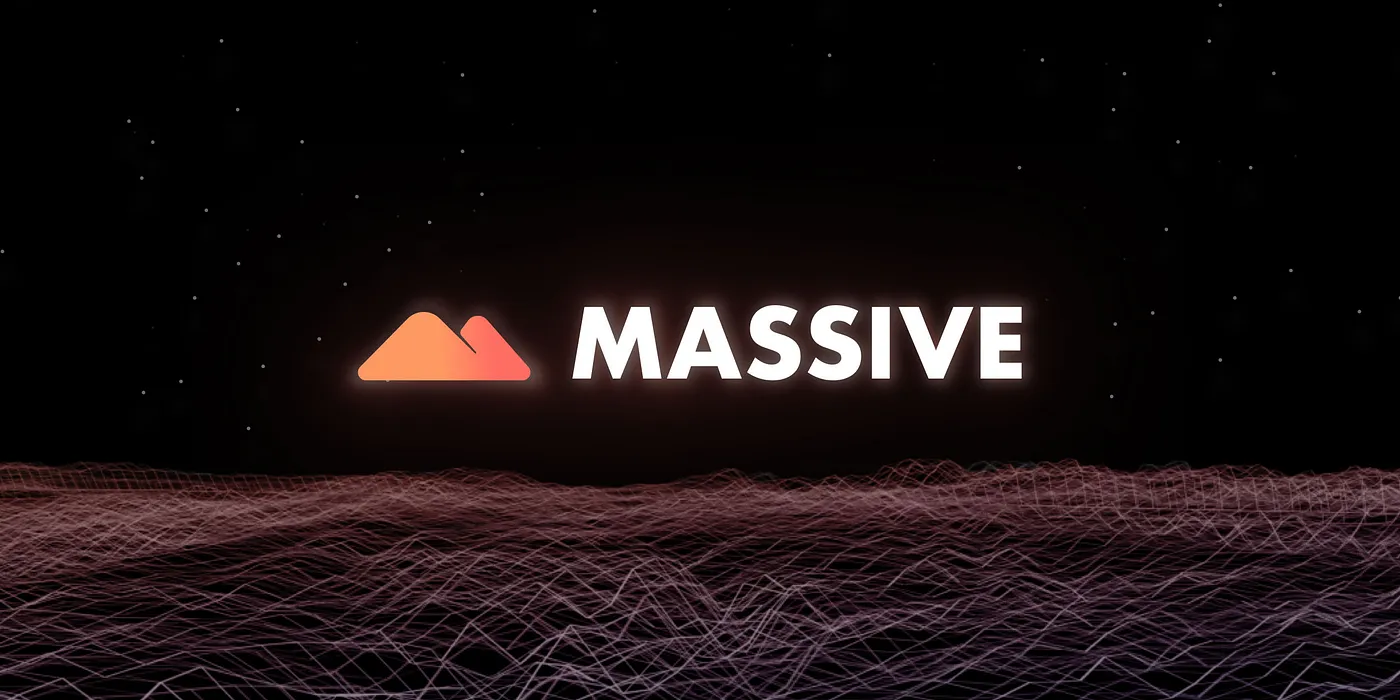
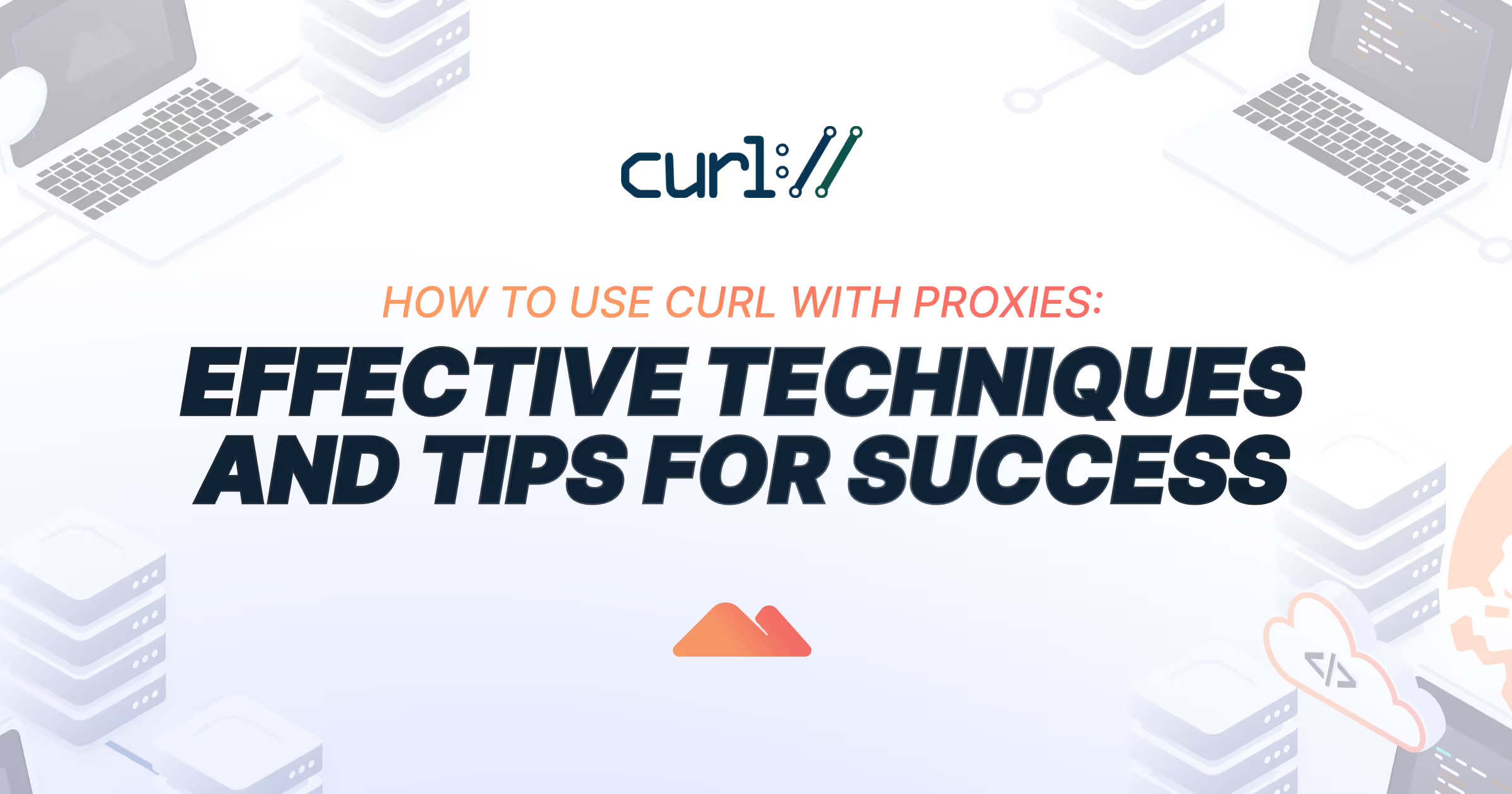






.jpg)
