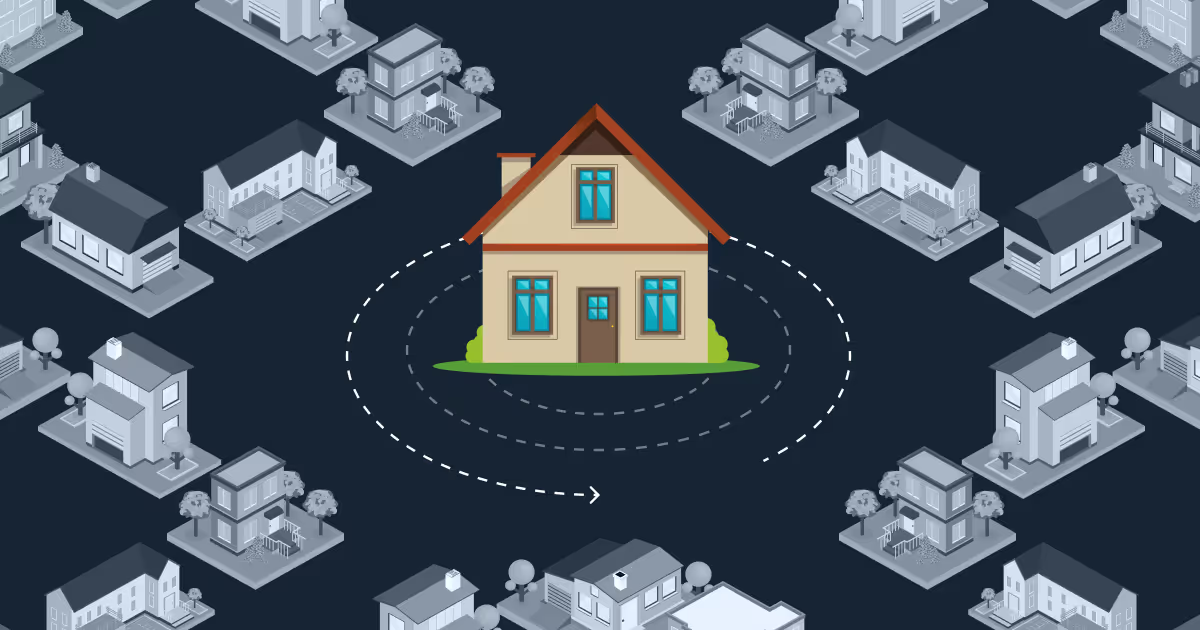
Residential proxies are important for enhancing privacy, bypassing geo-blocks, and allowing uninterrupted access to websites—especially for tasks like web scraping. According to recent research, the residential proxy market is growing at a CAGR of 11.48%, driven by rising demand for scalable data collection and online anonymity.
Whether you're a developer integrating proxy solutions into your workflow or a business professional seeking solutions to real-world access challenges, this comprehensive guide covers everything you need to know about residential proxies in 2025.
What Is a Residential Proxy?
Residential proxies are IP addresses assigned by Internet Service Providers (ISPs) to actual households. When you route your traffic through a residential proxy, your requests appear to originate from a genuine home network rather than a data center. This authenticity reduces the risk of being flagged or blocked by websites, maintains anonymity, and gives uninterrupted access to geo-restricted content without triggering anti-bot systems.
What Is a Residential IP?
An IP address is considered residential when it's assigned by a consumer Internet Service Provider (ISP)—like Comcast in the US, Vodafone in the UK, or Airtel in India—to everyday users at home or on mobile networks. These IPs come from networks used by real people, not enterprise or data center infrastructure.
You can verify this by checking the "ISP" field using any IP lookup tool. In the example shown, the ISP is listed as Bharti Airtel Ltd., indicating that the IP belongs to a residential network. While geolocation data, ASN, and ISP information can help validate an IP type, the most reliable indicator is that it originates from a consumer-focused ISP.
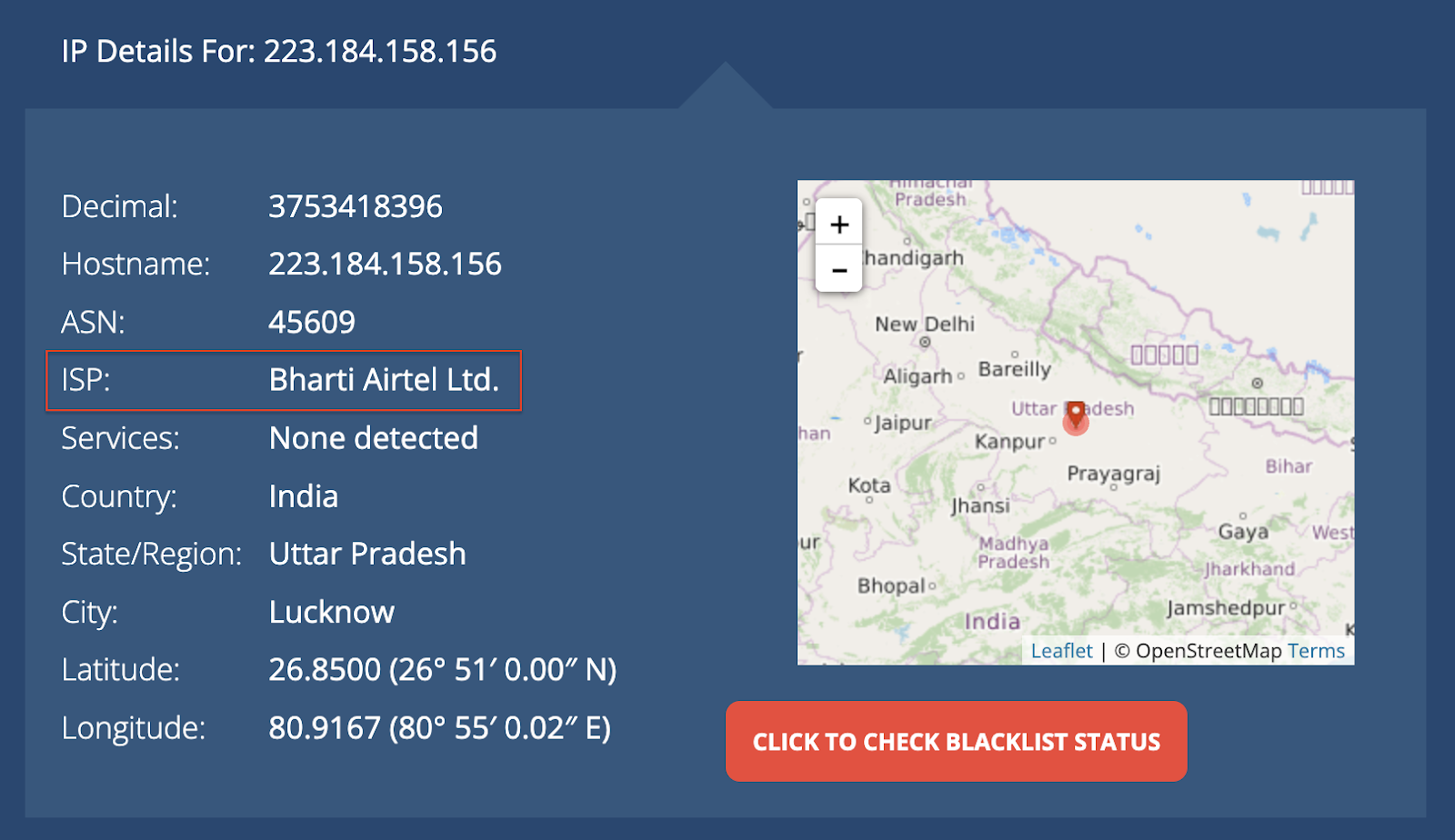
As proxy use cases grow, so does the need for diverse, high-quality IPs. At Massive, our ethically sourced residential IP pool has expanded steadily to meet this demand, offering greater scale, an industry-leading success rate, granular geo-targeting, and consistent performance across global regions.

How Do Residential Proxies Work?
Residential proxies use a gateway-based system called backconnect architecture. When you connect, your request is first sent to a proxy gateway, which then routes it through a residential IP address before reaching the target website.
The gateway automatically handles tasks like IP rotation, location targeting, and session management. This means you don't have to manually switch proxies or configure anything—it gives you easy, real-time access to a large pool of real residential IPs.
Key Factors Driving Growth of Residential Proxies
Several trends are making residential proxies more important than ever:
- Geo-Blocked Content – Residential proxies allow access to websites and services restricted by region. They're widely used to test localized experiences in different countries or cities.
- Scalable Data Collection – Businesses rely on residential proxies to collect large volumes of web data without triggering blocks. Their rotating IPs and real-user appearance make them ideal for reliable, large-scale scraping.
- Privacy & Anonymity – As online tracking becomes more aggressive, residential proxies help protect user identity by routing traffic through real, trusted IPs, making it harder for sites to detect or block your activity.
Types of Residential Proxies
Not all residential proxies serve the same purpose. Their variations allow you to choose the best option based on your use case and technical requirements.
Mobile Residential Proxies
Mobile residential proxies route traffic through IP addresses assigned by cellular carriers like AT&T, Verizon, or Vodafone. Since these IPs are tied to real mobile devices, they're considered the most anonymous and hardest to detect.
They're ideal for managing multiple social media accounts, testing mobile websites or apps, and verifying mobile ad campaigns. Their high trust level and reliability make them extremely effective—though they typically cost more than other proxy types.
ISP Proxies (Static Residential)
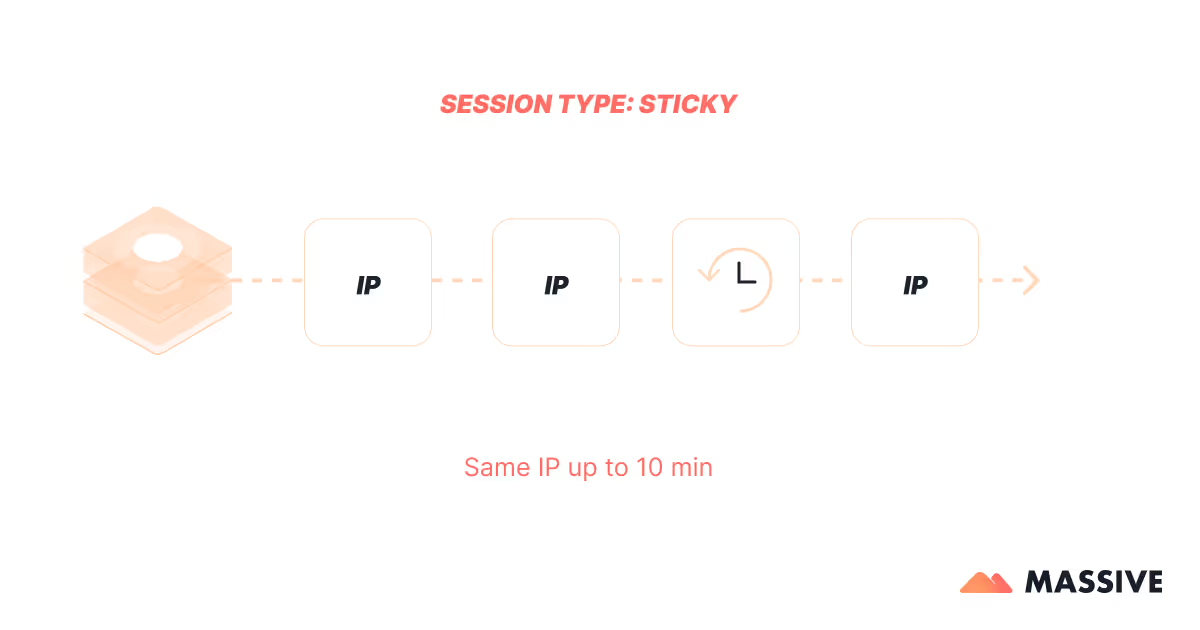
ISP proxies (aka static residential proxies) combine the speed of datacenter proxies with the appearance of residential IPs. These IP addresses are issued by Internet Service Providers but are hosted on servers, not real household devices. This makes them fast and reliable, like datacenter proxies, while still appearing as real user traffic.
They're ideal for tasks that need a consistent IP, like managing multiple social media or eCommerce accounts or sneaker copping. However, they're typically more expensive and offer fewer location options.
Rotating Residential Proxies
.avif)
Rotating residential proxies automatically assign a new IP address from a residential pool for each request or at set time intervals. This constant rotation helps you stay anonymous and makes it much harder for websites to detect repeated access.
They're ideal for large-scale web scraping as they reduce the risk of blocks, CAPTCHAs, and other anti-bot defenses. Most providers let you choose between rotating IPs with every request or keeping the same IP for a set period (a "sticky session"), giving you more control based on your needs.
<table class="GeneratedTable">
<thead>
<tr>
<th>Feature</th>
<th>Static Residential Proxies (ISP)</th>
<th>Rotating Residential Proxies</th>
<th>Mobile Residential Proxies</th>
</tr>
</thead>
<tbody>
<tr>
<td>IP Rotation</td>
<td>Fixed IP (no rotation)</td>
<td>Automatic rotation (per request or timed session)</td>
<td>Frequent rotation via mobile networks</td>
</tr>
<tr>
<td>Exclusivity</td>
<td>Dedicated or shared</td>
<td>Mostly shared</td>
<td>Typically shared</td>
</tr>
<tr>
<td>Detection Risk (by websites)</td>
<td>Medium – may get flagged on strict sites</td>
<td>Low – rotation reduces fingerprinting and bans</td>
<td>Very low – hard to detect due to mobile origin</td>
</tr>
<tr>
<td>Success Rate</td>
<td>High for session-based tasks</td>
<td>Best for large-scale, distributed scraping</td>
<td>Best for accessing mobile-first or heavily protected platforms</td>
</tr>
<tr>
<td>Pricing Model</td>
<td>Per IP</td>
<td>Per GB or by concurrent ports/sessions</td>
<td>Per GB</td>
</tr>
<tr>
<td>Location Coverage</td>
<td>Medium – limited to available ISP ranges</td>
<td>High – global IP pool with wide geographic options</td>
<td>Variable – depends on mobile carrier coverage in each region</td>
</tr>
<tr>
<td>Best Use Cases</td>
<td>Managing accounts, eCommerce, sneaker drops</td>
<td>SEO tracking, scraping eCommerce/product data, market intelligence</td>
<td>Social media automation, mobile site testing, mobile ad verification</td>
</tr>
</tbody>
</table>
Why Use a Residential Proxy Network?
Residential proxies remain one of the most effective ways to access web content without being blocked. As websites become more advanced in detecting automation, traditional datacenter proxies and VPNs are often flagged or restricted.
Because residential IPs are tied to real users, they offer a level of authenticity that's hard to fake—making them a trusted choice for tasks that require stealth, precision, and scale.
They're especially valuable when:
- You need to bypass anti-bot detection systems
- Accurate location targeting (down to city or ASN level) is required
- Long-running scraping or automation tasks risk IP bans
With access to IPs from real residential networks, businesses can view and interact with the web exactly as their users do—anywhere in the world.
Pros
- Difficulty for websites to detect proxy traffic
- Precise geo-targeting down to city and ASN
- Scalable with large, rotating IP pools
- Ideal for scraping, ad verification, SEO tracking, and price intelligence
- Emulates legitimate user behavior, improving trust and access
Cons
- Higher cost (usually billed per GB)
- Variable connection quality depending on the network source
- Some providers rely on questionable sourcing—ethical IP acquisition is critical
Popular Use Cases
Residential proxies support a wide range of high-value use cases across industries. According to our client data, web scraping (34.1%) and SEO monitoring (25%) are the most common applications, followed by eCommerce, ad verification, brand protection, cybersecurity, and market research.
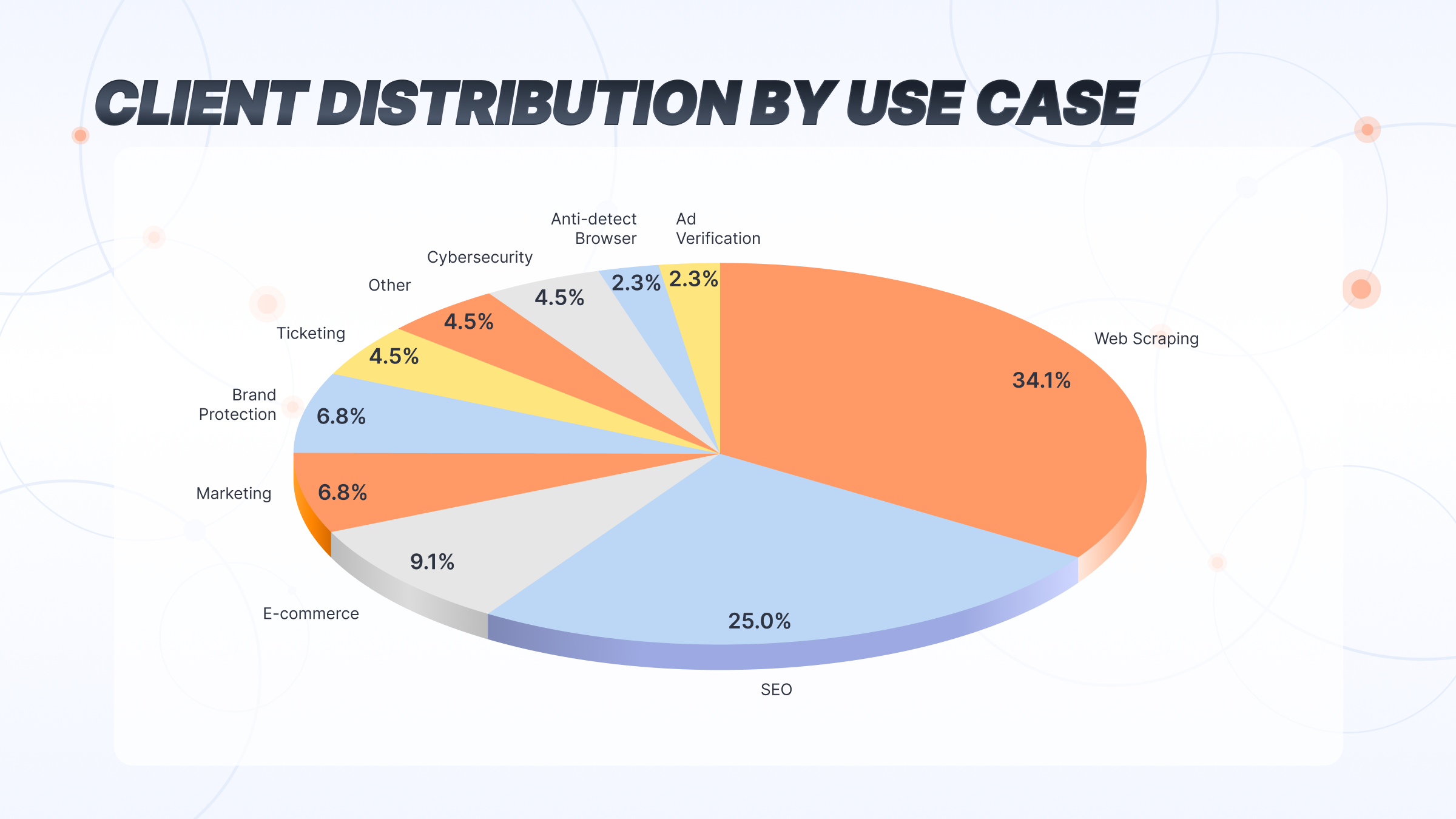
Here's how businesses leverage residential proxies for competitive advantage:
Ad Verification: Companies verify ad placement in different regions, uncover fraud, and monitor competitor advertising.
Cybersecurity: Security teams simulate real user traffic during penetration testing or threat intelligence gathering without triggering security alerts.
Brand Protection: Teams monitor for counterfeits, knockoff products, and copyright violations, investigating suspicious listings without alerting suspicious sellers.
eCommerce: Online retailers monitor competitors' local site versions, check stock levels, and test checkout flows across countries.
SEO Monitoring: Teams collect real, location-specific SERP data to track international campaigns accurately.
Price Monitoring: Aggregation tools and analysts gather real-time pricing data from multiple sources without getting blocked.
Market Research: Researchers study consumer behavior, test UX design regionally, and analyze country-specific trends with access that mimics local users.
Can You Use Residential Proxies Anywhere?
In most cases, yes—you can use residential proxies to route your traffic through IP addresses in nearly any country or region, depending on your provider's network coverage. Because these proxies come from real residential devices, they allow you to appear as if you're browsing from a specific city, country, or even carrier network.
This is especially useful for tasks like accessing geo-blocked content, testing localized user experiences, or collecting market-specific data. However, the availability of certain locations may vary by provider, and some countries have stricter regulations or limited proxy supply.
At Massive, we offer broad global coverage with millions of residential IPs across North America, Europe, Asia, and beyond—so users can target the regions they need with reliable accuracy.
Legal and Ethical Considerations
Residential proxies offer powerful capabilities—but like any technology, their use comes with legal and ethical responsibilities. As a proxy provider, we believe in transparency, accountability, and user protection.
Are Residential Proxies Legal?
The short answer is yes, residential proxies are legal, but how you use them matters.
Residential proxies route traffic through real IP addresses provided by ISPs to actual users. This raises important questions about consent, sourcing, and responsible use.
Legally, it's critical to understand that:
- Using a proxy is not illegal in itself
- Using a proxy to commit illegal activities (such as scraping copyrighted content or bypassing login-protected pages) is still illegal
Always consult with legal counsel before using proxies in any data-sensitive or compliance-bound environment.
Choosing an Ethical Provider
Just as important as how you use proxies is who you get them from.
A responsible residential proxy provider:
- Sources IPs only from users who have explicitly opted in
- Communicates how the IPs are acquired and what they're used for
- Offers transparency around the network's scope and usage model
Why does it matter? The proxy industry still lacks clear ethical standards, and not all providers follow best practices.
At Massive, we adhere to strict ethical and transparency standards. Our residential IPs are sourced exclusively through SDK integrations, where users explicitly opt in and are fully informed about how their IPs may be used.
Free vs. Paid Residential Proxies
Choosing between free and paid residential proxies affects everything from performance and reliability to compliance and data integrity. Here's a side-by-side comparison to help you choose the right residential proxy.
<table class="GeneratedTable">
<thead>
<tr>
<th>Aspect</th>
<th>Free Residential Proxies</th>
<th>Paid Residential Proxies</th>
</tr>
</thead>
<tbody>
<tr>
<td>Reliability</td>
<td>Unstable – IPs often go offline</td>
<td>Stable and monitored – high uptime</td>
</tr>
<tr>
<td>Security</td>
<td>Unverified sources – risk of compromise</td>
<td>Encrypted traffic – trusted, controlled IPs</td>
</tr>
<tr>
<td>Speed</td>
<td>Slower, inconsistent due to shared bandwidth</td>
<td>Optimized for low latency and high throughput</td>
</tr>
<tr>
<td>Support</td>
<td>No formal support</td>
<td>Technical support and account management</td>
</tr>
<tr>
<td>IP Pool</td>
<td>Limited and frequently reused</td>
<td>Large, clean, geo-targeted pools</td>
</tr>
<tr>
<td>Success Rate</td>
<td>Low – often blocked or throttled</td>
<td>High success on most public sites with anti-bot systems</td>
</tr>
<tr>
<td>Best Use</td>
<td>Personal testing or basic browsing</td>
<td>Production scraping, SEO, ad verification, automation</td>
</tr>
<tr>
<td>Ban Risk</td>
<td>High due to IP reputation and overuse</td>
<td>Lower with IP rotation, session control, and pool hygiene</td>
</tr>
<tr>
<td>Session Control</td>
<td>Typically unavailable</td>
<td>Sticky sessions, rotation by request or time</td>
</tr>
<tr>
<td>Privacy Compliance</td>
<td>Often unclear – no visibility into sourcing</td>
<td>Transparent, opt-in IPs with documented consent</td>
</tr>
</tbody>
</table>
⚠️ Note: Free proxies may seem convenient but carry major risks in production environments. For consistent access, compliance, and long-term scalability, paid residential proxies are the safer and more reliable choice.
Residential vs Datacenter Proxies: What’s the Difference?
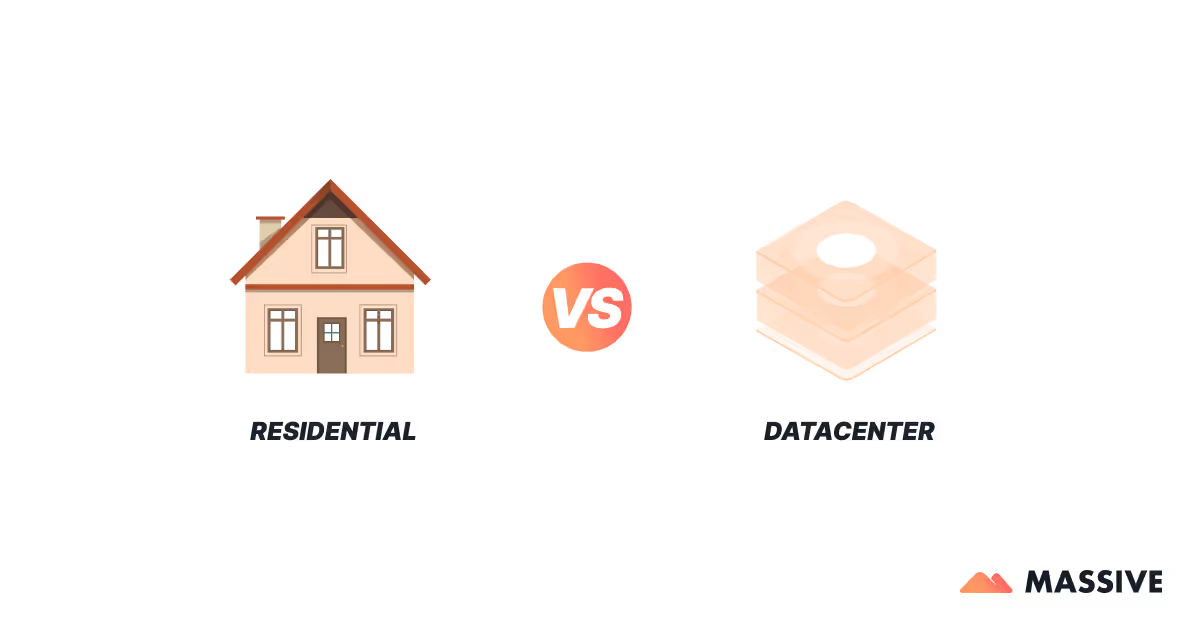
Not all proxies serve the same purpose. The key differences between residential and datacenter proxies come down to four core areas: anonymity, speed, reliability, and cost. Understanding how they compare will help you choose the right type for your specific use case.
<table class="GeneratedTable">
<thead>
<tr>
<th>Attribute</th>
<th>Datacenter Proxies</th>
<th>Residential Proxies</th>
</tr>
</thead>
<tbody>
<tr>
<td>IP Source</td>
<td>Cloud providers and data centers</td>
<td>Real users via ISPs (home/mobile connections)</td>
</tr>
<tr>
<td>Anonymity</td>
<td>Low – easily detected and flagged by websites</td>
<td>High – difficult to detect or block</td>
</tr>
<tr>
<td>Speed</td>
<td>Very fast – optimized for low latency</td>
<td>Moderate – depends on peer network and routing</td>
</tr>
<tr>
<td>Uptime</td>
<td>Near-100% uptime</td>
<td>Varies – depends on peer availability, mitigated by large IP pools</td>
</tr>
<tr>
<td>Block Resistance</td>
<td>Low – often blocked by anti-bot systems</td>
<td>High – effective on protected or geo-restricted sites</td>
</tr>
<tr>
<td>Idea Use Cases</td>
<td>Public scraping, high-speed testing, cost-sensitive tasks</td>
<td>Ad verification, SEO, protected scraping, localized access</td>
</tr>
<tr>
<td>Session Control</td>
<td>Limited – mostly static IPs</td>
<td>Full control – sticky sessions, rotation, location targeting</td>
</tr>
<tr>
<td>Pricing Model</td>
<td>Low cost – usually billed per IP or port</td>
<td>Higher cost – typically billed per GB of bandwidth</td>
</tr>
<tr>
<td>Compliance Risk</td>
<td>Higher – often lacks transparency in sourcing</td>
<td>Lower – when ethically sourced with opt-in IPs</td>
</tr>
</tbody>
</table>
In short, datacenter proxies are faster and cheaper but are easily detected, while residential proxies offer better anonymity and access with higher costs and slightly lower performance.
How To Use Residential Proxies
To get started, create your account and select a plan that fits your needs. Once registered, head to the Massive Dashboard to retrieve your proxy credentials (username and password), shown in the dashboard's Proxy Auth section:
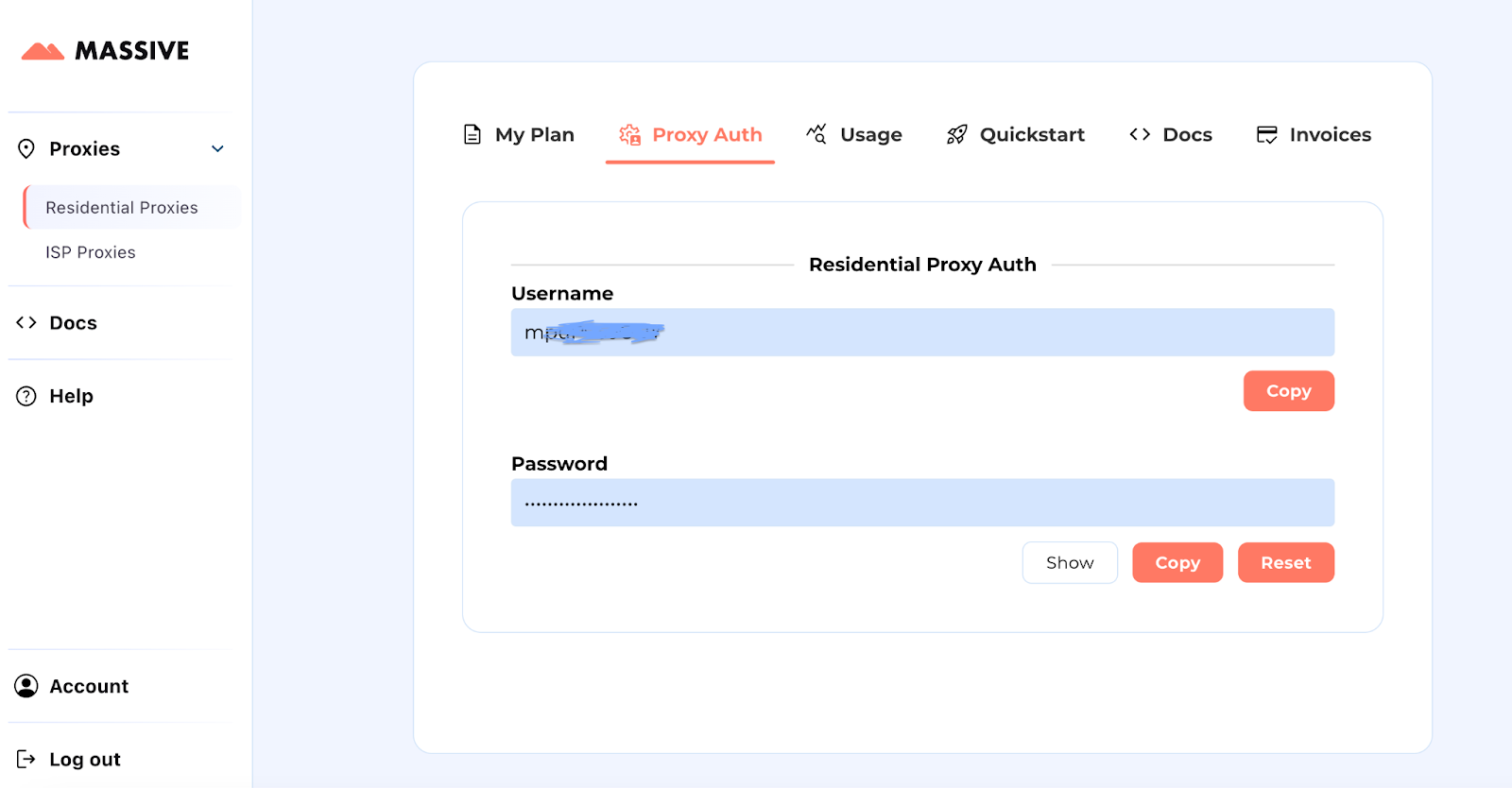
The basic curl command structure is:
curl -x "https://network.joinmassive.com:65535" -U "PROXY_USERNAME:PROXY_PASSWORD" http://ip-api.com
When executed, this command returns detailed information about the proxy connection, including geographical data and network details, as shown below:
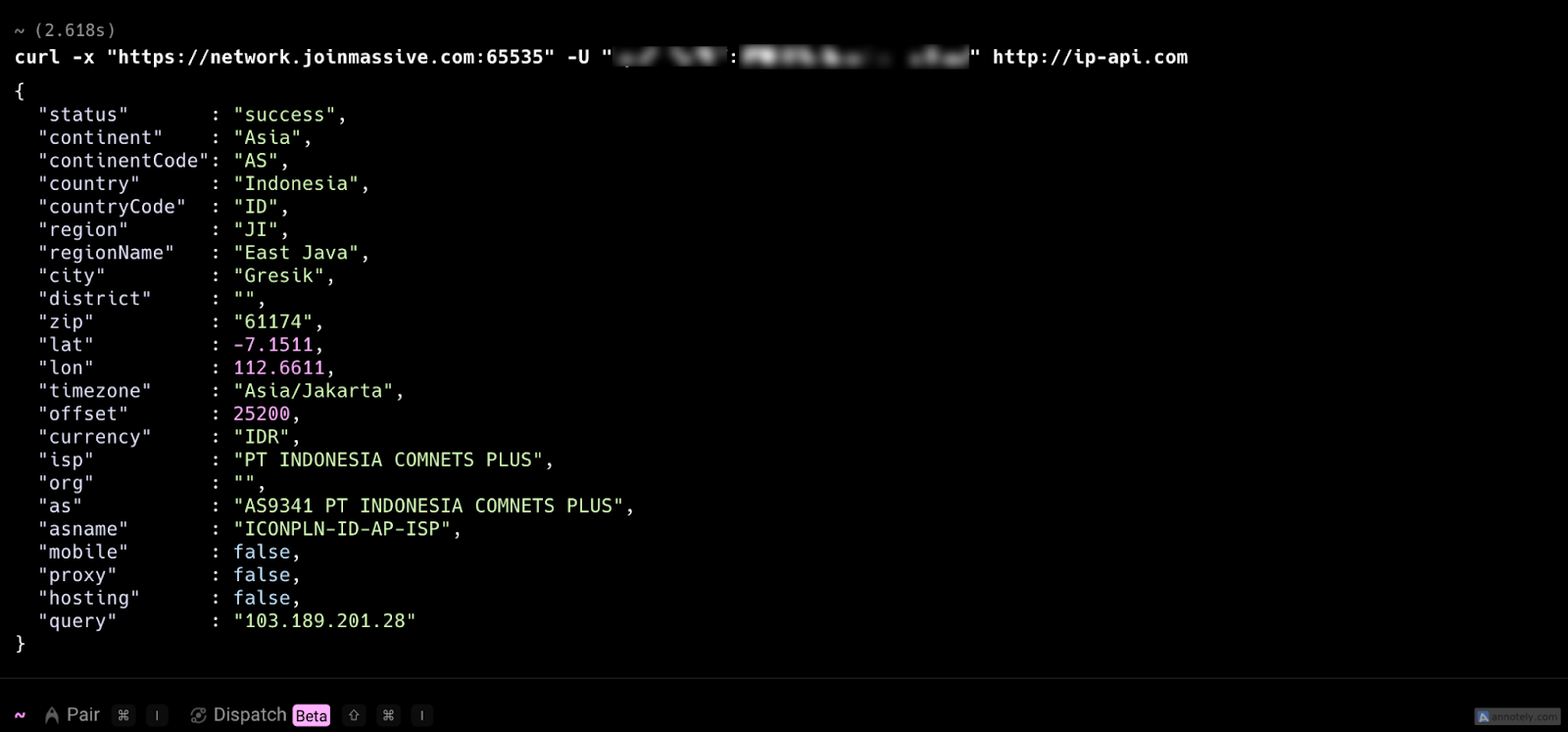
Advanced Configuration Options
The Massive Proxy Configurator interface allows you to easily set up and customize your proxy settings:

Massive's residential proxies offer extensive customization capabilities to meet specific requirements:
Geotargeting:
Route requests through specific locations by appending geotargeting parameters to your username. This is invaluable for gathering localized data or simulating traffic from different regions:
curl -x "https://network.joinmassive.com:65535" -U "PROXY_USERNAME-country-GB-city-London:PROXY_PASSWORD" http://ip-api.com
For comprehensive geotargeting options, visit our geotargeting documentation.
Session Persistence (Sticky Sessions):
Maintain consistent IP addresses across multiple requests by specifying a unique session identifier:
curl -x "https://network.joinmassive.com:65535" -U "PROXY_USERNAME-session-J6CBZG:PROXY_PASSWORD" http://ip-api.com
The default session time (TTL) is 15 minutes. Learn more about sticky sessions.
Device Type Targeting:
Specify whether your requests should be routed through mobile, common, or TV devices:
curl -x "https://network.joinmassive.com:65535" -U "PROXY_USERNAME-type-mobile:PROXY_PASSWORD" http://ip-api.com
Learn more about device targeting.
Learn to integrate Massive proxies with various programming languages, browser extensions, and tools. See integration examples.
Error Types/Status Codes
Massive may respond with one of several common or custom error messages:
400 - Bad Request - Your request was malformed, most likely because of invalid routing parameters; see the response body for human-readable details.
407 - Proxy Authentication Required - Your login email address, Massive API token, or both were incorrect.
452 - Disallowed Content - The protocol, port, or content that you requested conflicts with Massive's content policy; see the Link header for the entire policy.
500 - Internal server error - Something went wrong on the server side.
502 - Bad gateway - Massive was unable to find an appropriate node.
503 - Service Unavailable - Massive was unable to satisfy the geotargeting specifications or other elements of your request; or Massive network experiences high demand; see the response body for human-readable details.
Usage Restrictions
While Massive residential proxies offer robust capabilities, it’s important to be aware of certain usage restrictions to ensure compliance and optimal performance.
General Restrictions
The Massive Network has specific limitations, including blocking UDP communication and restricting non-standard ports like 8080. The network is designed to deliver content that is considered “family-friendly” globally, so any requests deemed dangerous or offensive will be blocked with a 452 Disallowed Content error.
Restricted Domains and Ports
Massive restricts access to content often used to evade laws or site policies. If you need access to such content for legitimate purposes, you must contact support to complete a Know Your Customer (KYC) process. Additionally, Port 25 is blocked on the residential proxy network. However, you can request access to Ports 587 or 465 for email testing.
Common Issues Associated with Setting up Residential Proxies
Authentication Errors: These occur when your login credentials or API token are incorrect, resulting in failed connections. Double-check your credentials and ensure they are correctly entered.
Slow Connection Speeds: Using residential proxies may lead to slower speeds due to the nature of routing through residential IPs. Optimize by choosing proxies closer to your target location.
Geotargeting Failures: Incorrect or overly restrictive geotargeting parameters can lead to unsuccessful requests. Ensure your parameters are valid and within the network's capabilities.
Blocked Ports or Content: Certain ports and content types may be blocked by the network, leading to failed requests. Check your request details and the network’s content policy.
Session Persistence Issues: If sessions are not correctly managed, requests may not originate from the same IP. Ensure session identifiers are used consistently.
Conclusion
Residential proxies have become a go-to solution for anyone who needs reliable, location-accurate access to the web. By routing traffic through real, ISP-assigned IPs, they offer the legitimacy needed to operate at scale across search engines, marketplaces, and content platforms.
From ad verification and SEO monitoring to price tracking and market research, the value lies not just in access—but in stability, targeting precision, and ethical sourcing.
As always, the results come down to how the proxy network is built, how it's maintained, and how you use it. With the right setup and provider, residential proxies can play a key role in any data-driven workflow.
FAQ
What is a residential proxy?
+
A residential proxy is a type of proxy server that routes your internet traffic through a real IP address assigned by an Internet Service Provider (ISP) to a homeowner. It makes your online activity appear as if it's coming from a regular user in a specific location. This helps avoid blocks and bans.
How do residential proxies work?
+
To use residential proxies, you'll first need to subscribe to a provider. Once you have access:
- Log in to your proxy dashboard.
- Choose your settings – Select location, session type (rotating or sticky), and protocol (HTTP, HTTPS, or SOCKS5).
- Copy the proxy credentials – These usually include an IP address, port number, and username/password.
- Enter the details into your tool or browser. Most scraping tools, browsers, and apps have proxy settings where you can paste this info.
Start your task. All your traffic now runs through a residential IP.
How to use residential proxies?
+
To use residential proxies, you'll first need to subscribe to a provider. Once you have access:
- Log in to your proxy dashboard.
- Choose your settings – Select location, session type (rotating or sticky), and protocol (HTTP, HTTPS, or SOCKS5).
- Copy the proxy credentials – These usually include an IP address, port number, and username/password.
- Enter the details into your tool or browser. Most scraping tools, browsers, and apps have proxy settings where you can paste this info.
Start your task. All your traffic now runs through a residential IP.
How do I choose the right residential proxy provider?
+
When choosing a residential proxy provider, consider factors such as:
- Reliability and Uptime
- Security practices and encryption
- Customer support quality
- Pricing plans and bandwidth allowances
- Size and diversity of the IP pool
- Geographic coverage
- Ethical sourcing practices
- Session control options
Can you use residential proxies anywhere?
+
Both types use real IP addresses, but they differ in setup and performance. ISP proxies are assigned by ISPs but hosted on servers, offering fast speeds and moderate trust. Residential proxies come from actual user devices, making them more authentic and harder to detect, though typically slower and pricier.
ISP vs Residential proxies
+
Both types use real IP addresses, but they differ in setup and performance. ISP proxies are assigned by ISPs but hosted on servers, offering fast speeds and moderate trust. Residential proxies come from actual user devices, making them more authentic and harder to detect, though typically slower and pricier.
How do I set up proxies on different devices?
+
Setting up residential proxies varies by device:
Windows:
- Go to Settings > Network & Internet > Proxy
- Under "Manual proxy setup," toggle "Use a proxy server" to On
- Enter the proxy IP address and port number
- Click Save
Mac:
- Click the Apple icon > System Settings > Network
- Select your active connection, then click "Details..."
- Click the "Proxies" tab
- Select the appropriate proxy type (HTTP, HTTPS, or SOCKS)
- Enter the server address, port, and authentication details if required
- Click OK and Apply
Android:
- Open Settings > Wi-Fi or Network & Internet
- Tap on your connected network name
- Select "Edit" or "Modify network" (may vary by device)
- Expand "Advanced options"
- Change the Proxy setting to "Manual"
- Enter the proxy hostname/IP and port
- Save your settings
iOS:
- Go to Settings > Wi-Fi
- Tap the information icon (i) next to your connected network
- Scroll to "Configure Proxy" and select "Manual"
- Enter the proxy server address and port
- If required, enter authentication credentials
- Tap back to save
+
+
+
Discover your ideal proxy
Loading...









.png)


